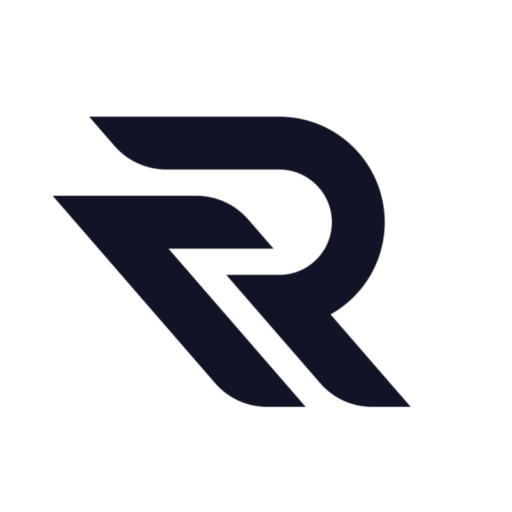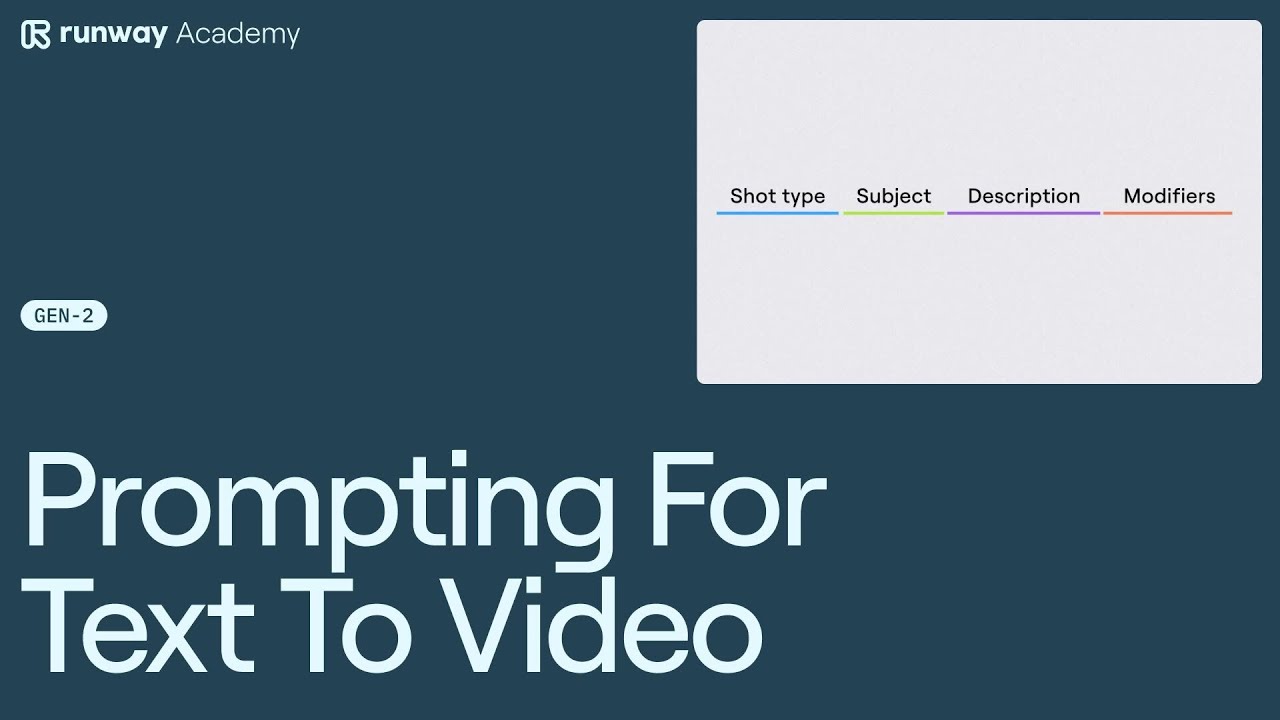Welcome to Runway Academy. Today, we’re going to discuss the basics of prompting for text to video in Runway Gen-2.
To start, let’s navigate to Gen 2 and select the “Text to Video” option.
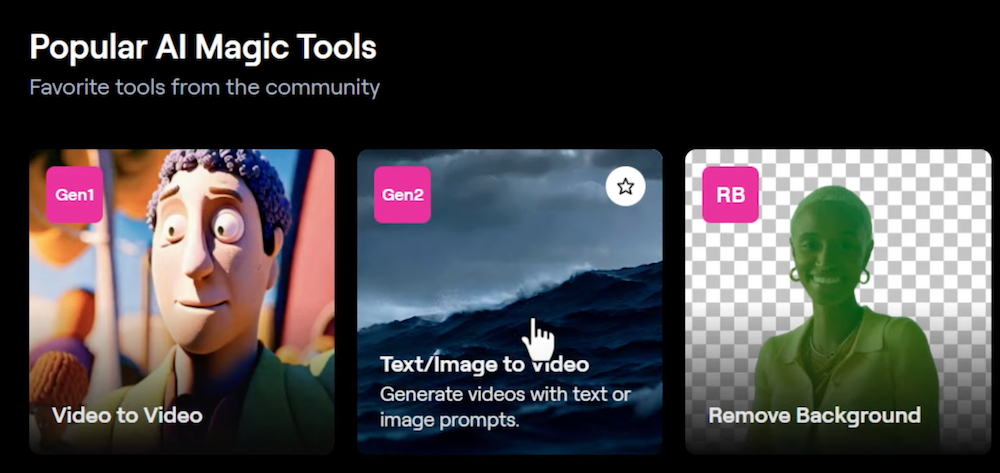
Here, you can enter a straightforward prompt, for example, “a dog.” After clicking the “Free Preview,” you’ll see starting images.

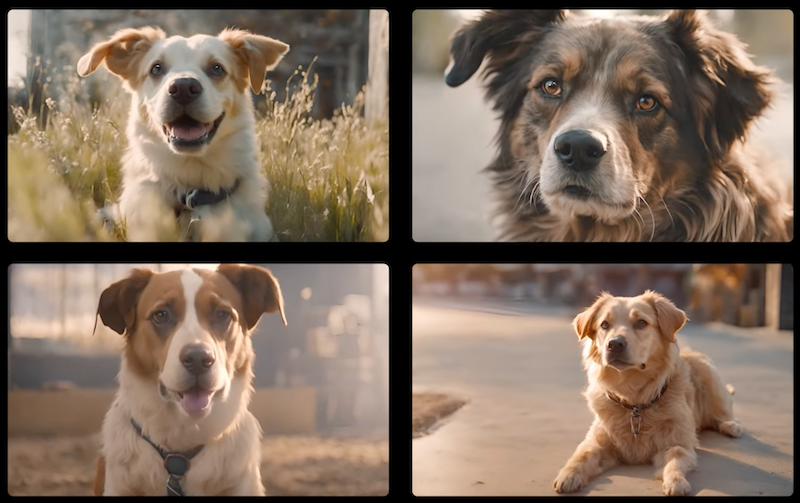
At this stage, we have four images of various dogs that we can transform into videos. However, we can begin to get more specific with our prompting by including details like the type and color of the dog breed, the location, or the time of day.
Enhancing Your Prompts
Let’s try a more detailed prompt: “a light-colored French Bulldog lying on a couch during the day.” As we add more details to our prompt, the images and resulting videos begin to mirror those details more accurately, granting us greater control over our outputs.

Taking it a step further, consider specifying the type of shot, such as “an extreme close-up, shallow depth of field portrait photo of a light-colored French Bulldog lying on a couch during the day.”

The more information you provide about the details, set, and setting, the more control you’ll have over the output.
Focusing on Essentials
There are two main aspects you should focus on: what it looks like and what it is. For a simple example, consider “a painting” as what it looks like and “a bowl of fruit” as what it is. Adding more detail, we get “a textured, historical oil painting of a bowl of fruit on a table in a farmhouse kitchen.” These prompts may describe the same subject, but the latter is more detailed and nuanced to achieve a specific look.
Utilizing Style Presets and Prompt Modifiers
Style Presets
Style presets in Runway Gen-2 App, located at the bottom of the prompt box, significantly influence the style of your results. Even with the most basic prompts, experimenting with style presets can help you achieve a specific style.
Prompt Modifiers
Prompt modifiers are descriptive words that can be added to the end of a prompt to further refine the output. These can be added as comma-separated values at the end of your prompt to guide the generation into a more stylized and specific direction. For instance, the prompt “a photo of a city skyline made out of paper” can be further defined with modifiers like “burnt texture, black and gray color palette, flat composition.”
Best Practices for Prompting
When prompting, it’s crucial to focus on what it looks like and what it is. Include relevant prompt modifiers and keep your prompt focused. Try to avoid run-on sentences, unnecessary filler words, too many concepts in a single prompt, or contradictory prompt modifiers.
With this approach and these guidelines in mind, you are well-equipped to take more control over your generations and start creating in the specific style you desire. For more helpful resources, join Runway’s community on Discord, where you’ll find plenty of information and experimentation using Runway. Additionally, you can find specific answers to your questions by using the help button on your dashboard at any time.
Demo
Yo can find detailed video tutorial below:
Read related articles: