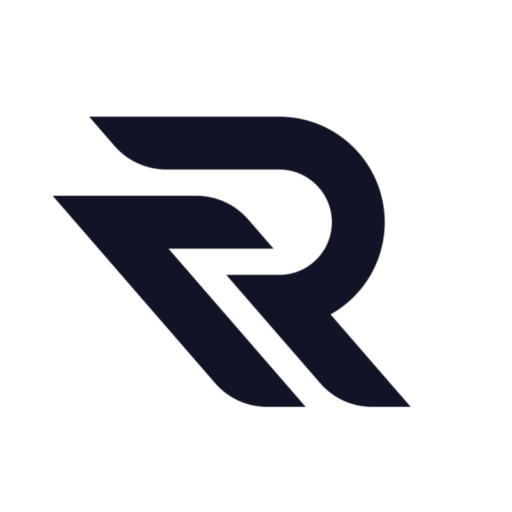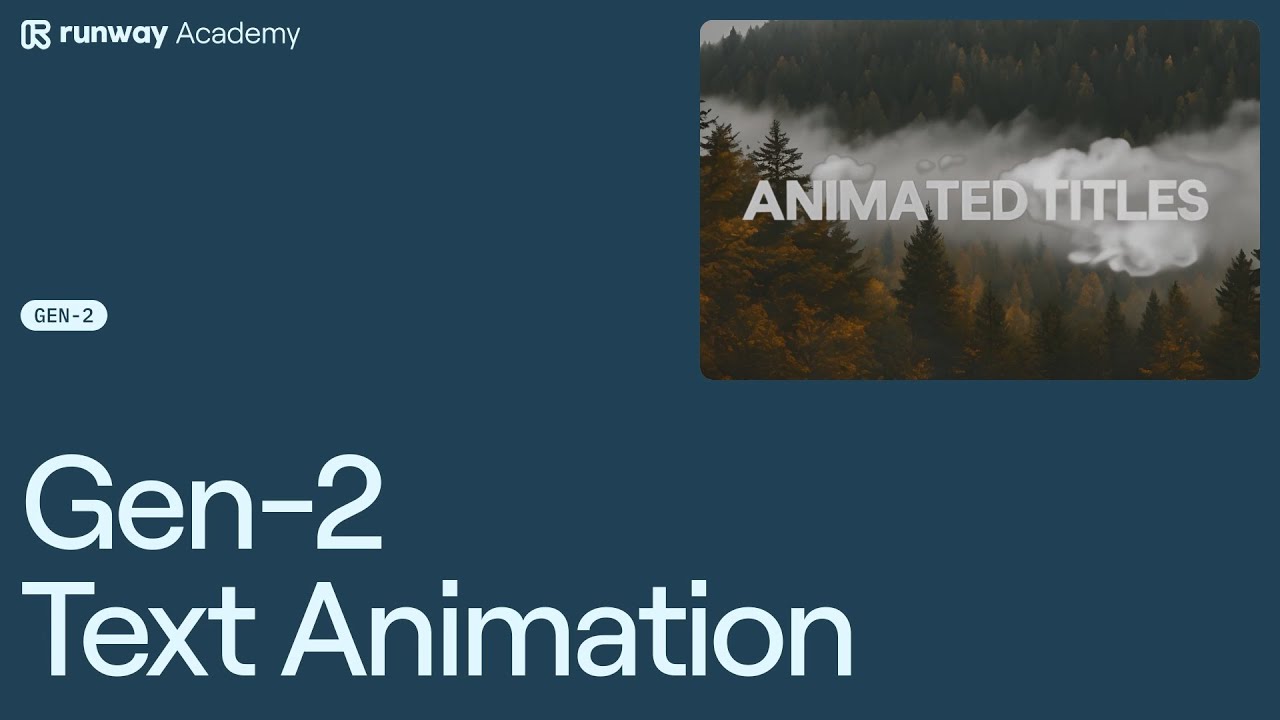Welcome to Runway Academy! Today, we’re delving into the world of animating text in Runway with Gen-2. It’s important to note that this workflow is fairly experimental. What works for me might not work for you, but by the end of this tutorial, you should have a solid understanding of the basic premise.
Firstly, start off by creating some text on a green background. Then, bring that image into Gen 2 and use it with the image plus description mode. Next, add a prompt like “the white letters explode into smoke on a green background.” Turn the general motion slider up to a higher value, ideally somewhere between 7 and 10. This range works fairly well.
Hit the generate button a few times to initiate some animations. If you find an animation that resonates well with your project, take note of the seed value. This value can be found by clicking on the ‘reveal prompt’ button in the Gen 2 queue, directly from the asset in the assets folder, or baked into the file name if you download the file locally to your computer.
Now, we can reuse this seed value for other generations. Simply open the advanced options, paste in the seed value, and then check ‘fix seed between generations’. Remember to change up the prompt between each generation. The resulting animations should all maintain consistent and appealing motion.
For your convenience, I’ve noted some good seed values that worked for me. Feel free to use these in your experiments as well.
Finally, the last step is to key out the green background and overlay the text animation over some generated or live-action footage. And that’s it!
Video Tutorial
Join Runway Community for More
For more helpful resources, join Official Runway community on Discord. There, you’ll find an abundance of information and experimentation using Runway. Alternatively, if you have a specific question, you can find an answer by using the help button on your dashboard at any time.
Read other articles in our blog: