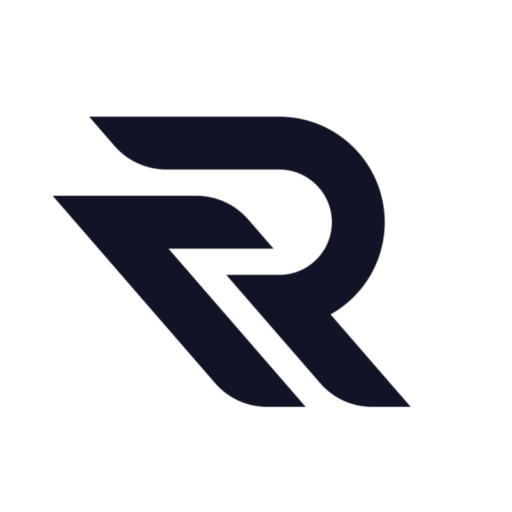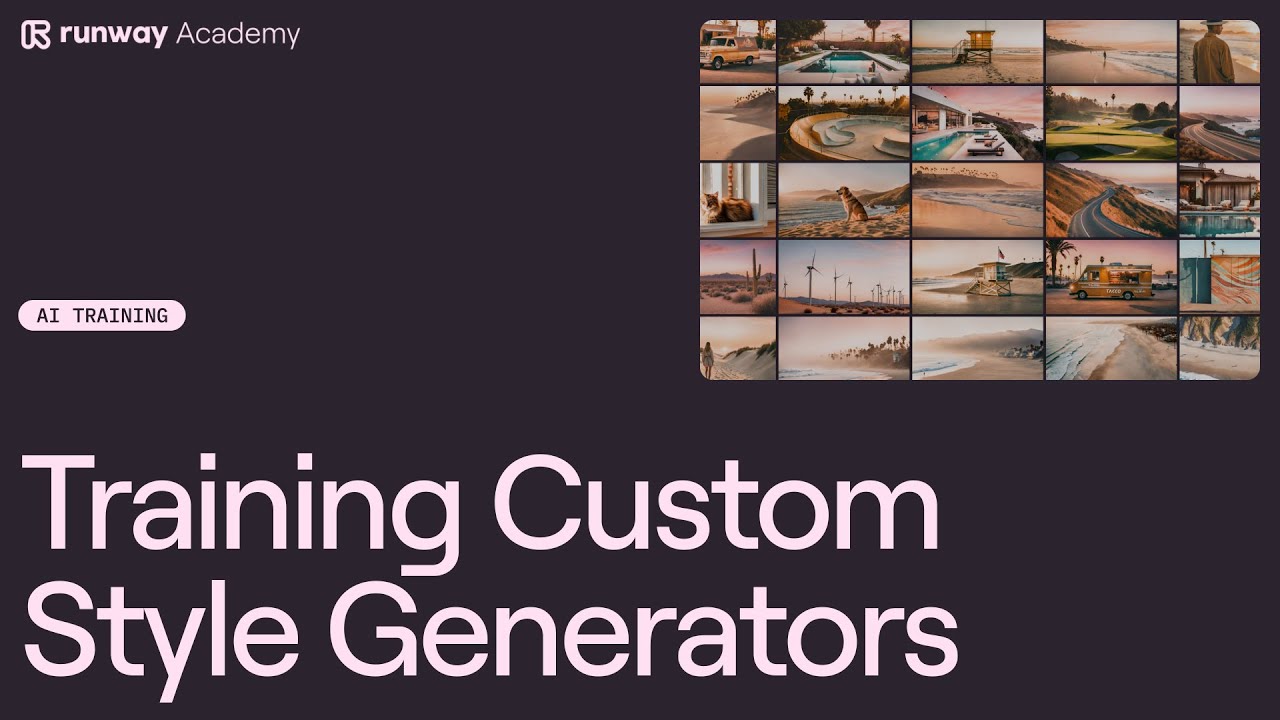Welcome to Runway Academy. Today, we’ll explore how to use Runway’s custom style generator. This tool lets you create images with a specific look across multiple generations. To start, access the custom style generator by selecting “AI training” on the sidebar in your dashboard. Then, click on “train a style generator.”
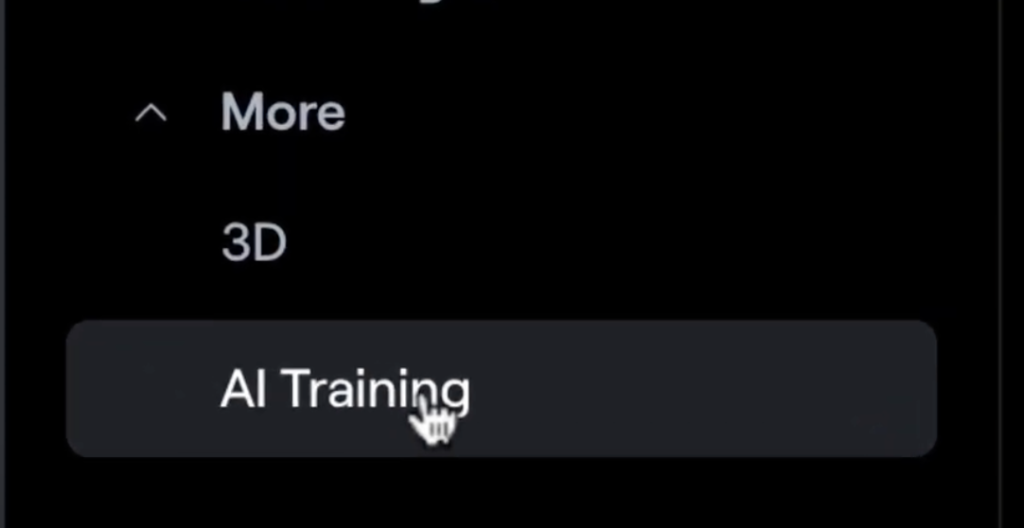
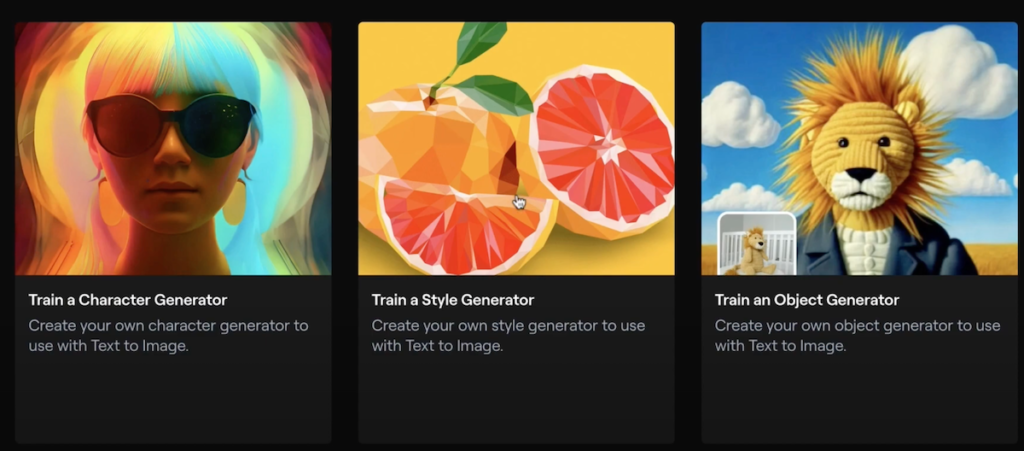
Before beginning, gather 15 to 30 images. For example, we used a set of California-styled images generated in Runway’s text-to-image tool and slightly color-corrected for a cohesive feel. Upload these images, click next, and name your new style.
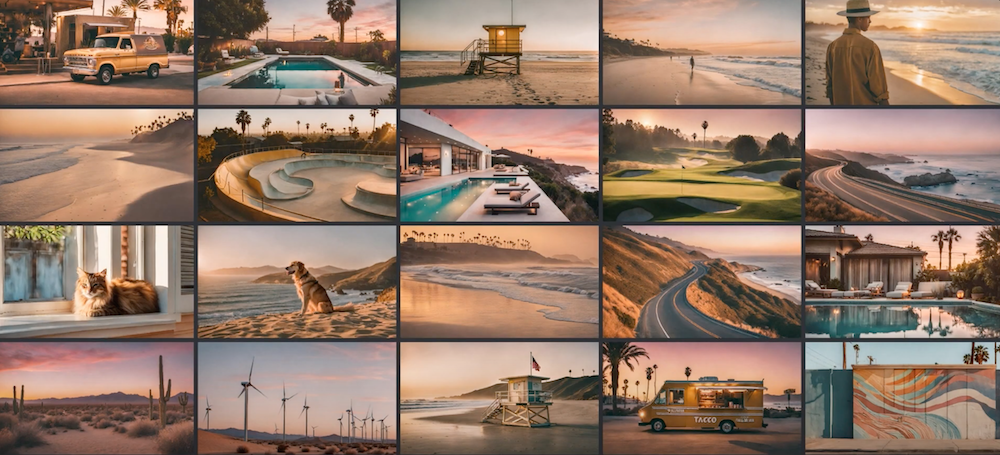
Creating a custom style requires 1,000 credits. However, every user with a subscription gets one free training session. Training takes between 5 to 15 minutes.
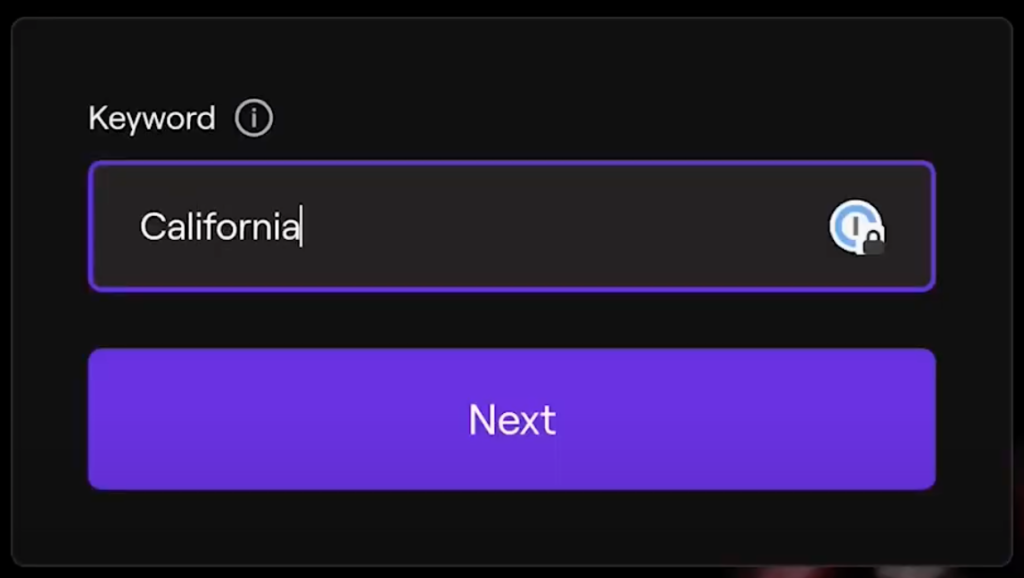
Afterward, your custom style will be ready for use in How to use Runway Multi Motion Brushtext-to-image and image-to-image tools.
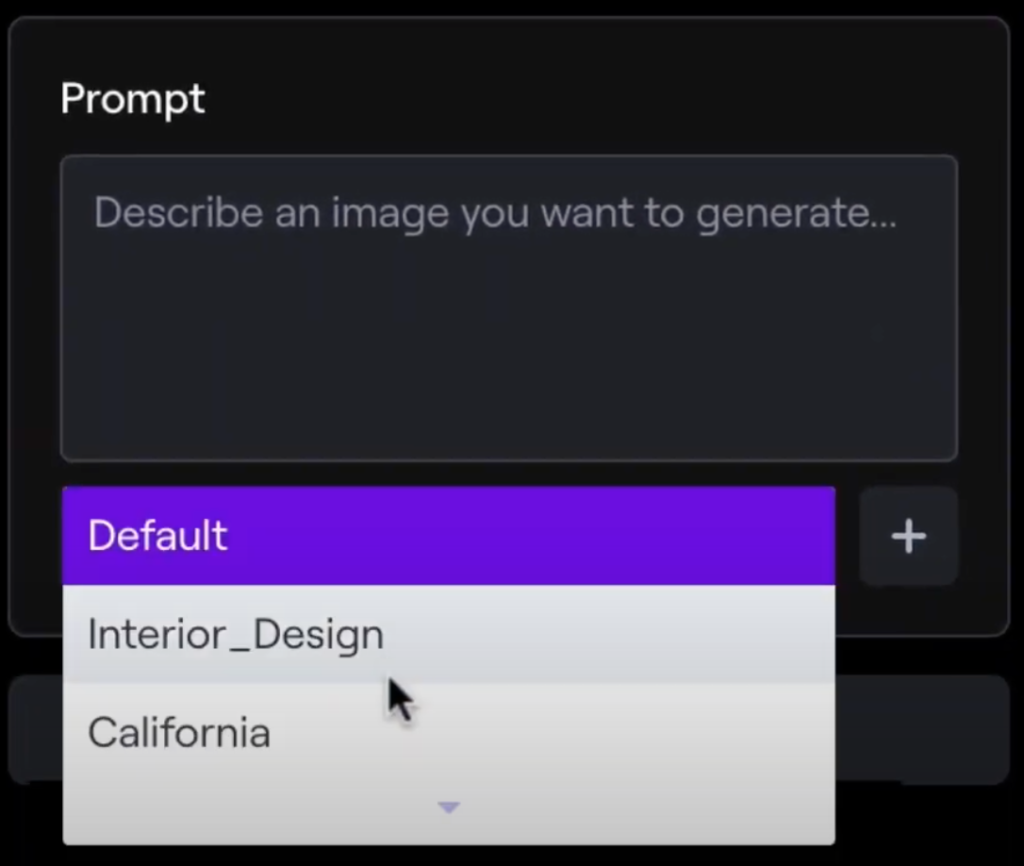
When using your styles, simple prompts like “a school bus in a desert,” “a lifeguard tower,” “a bungalow on a sunny day,” or “a rocky cliff side with a great ocean view” yield excellent results.
Demo
Full Demo video:
To summarize, collect a cohesive set of images, upload them to the style generator, and apply your custom style in various Runway tools. Experiment with different projects and scenarios. For more resources, join Runway Discord community or use the help button in your dashboard for any questions about Runway AI.
Read related articles: