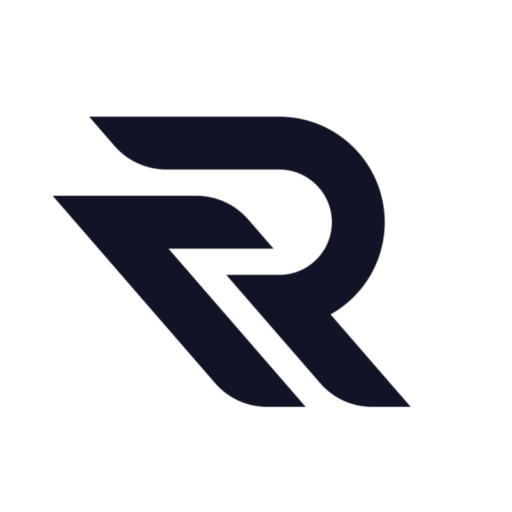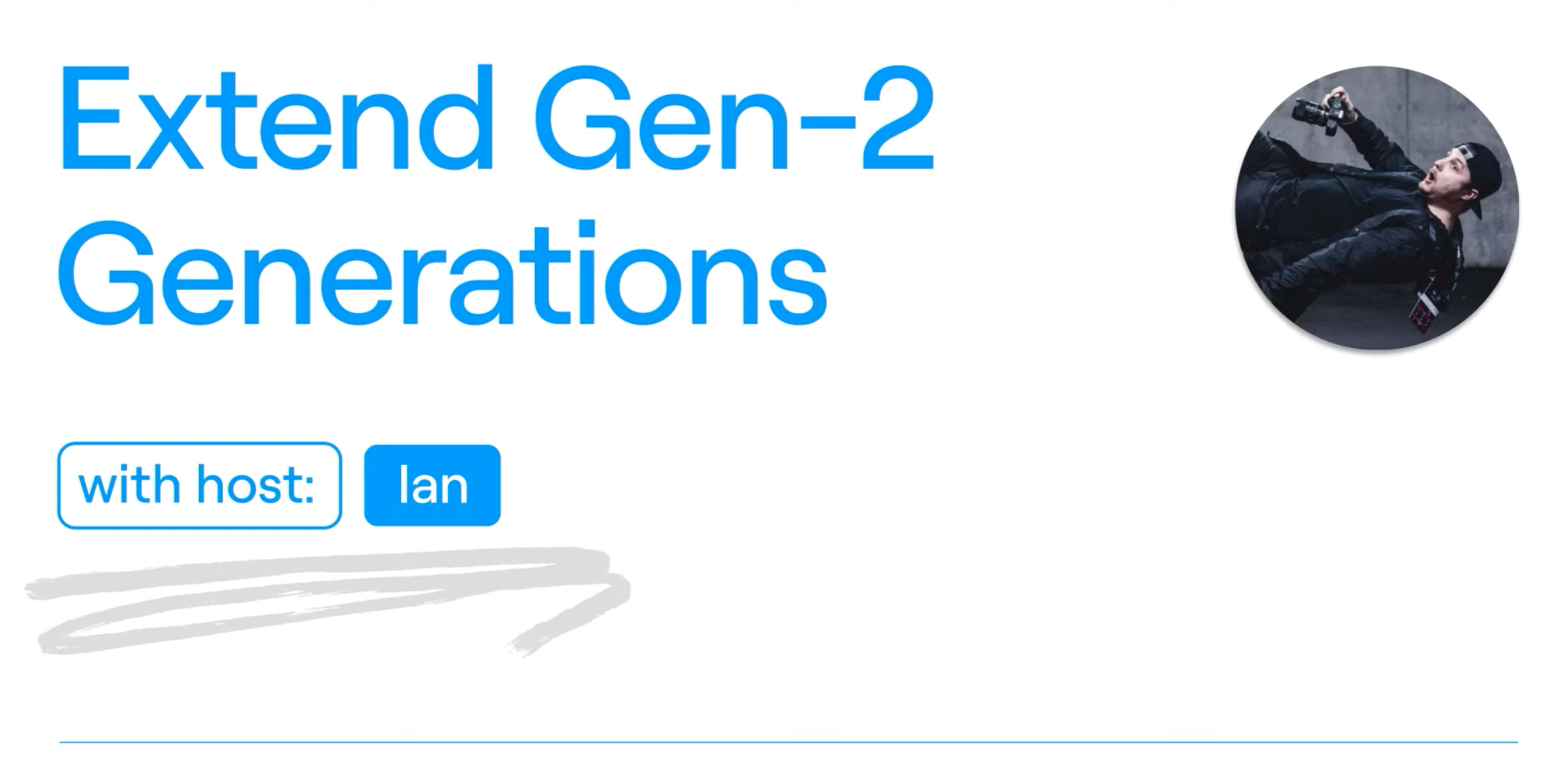How to Use the Extend Function in Runway Gen-2 for Longer Generations
If you’re looking to create longer video generations in Gen-2, you’re in the right place. Here’s a quick guide:
- Start with Runway Gen-2: Open Gen-2 and initiate a video creation. You can use a text prompt like “Text Plus image” or simply use an image.
- Look for the Extend Button: Once your video has been generated, you’ll notice an ‘Extend’ button. This button lets you add an additional 4 seconds to your video.
- Repeat the Process: The best part? You can use the extend function up to three times, allowing you to have a video that’s 16 seconds long.
- Expect Variations: Each time you use the extend function, the video output will differ. So, don’t hesitate to try multiple extensions to achieve diverse results.
Need assistance? Remember, there’s always a help button on your dashboard.
Creating Directional Looping Video Animations with Advanced Camera Controls in Runway Gen-2
In this section we’re diving into the world of directional looping video animations using Runway Gen 2’s Advanced Camera controls. Here’s a step-by-step guide:
- Kickstart with Your Image: Begin by adding your desired image to Runway AI Gen 2.
- Dive into Advanced Camera Controls: Navigate to the Advanced Camera control section and activate the ‘director mode’.
- Enable Upscaling: Turn on upscaling for your generations to enhance the video quality.
- Choose a Camera Path: Decide on a camera path and generate a video for each direction you wish to feature in your animation. You can opt for one for each direction or mix and match as per your preference.
- Select Outputs: Choose all the video outputs you wish to include in your animation. A pro tip? Rename them using keywords or directions to streamline the next steps.
- Edit Your Video Files: Play your video clip forwards. Once it reaches the end, duplicate the video and play it in reverse. This ensures it loops back to the initial frame seamlessly.
- Enhance with Speed Keyframes: If your editing software permits, adjust the speed keyframes to add a dynamic and snappy feel to your animation.
- Stitch Them Together: Repeat the process for all video directions and combine them. The result? A mesmerizing directional looping video animation.
- Bonus Tip: For an even smoother loop, consider exporting your video as a GIF.
Read other helpful articles: