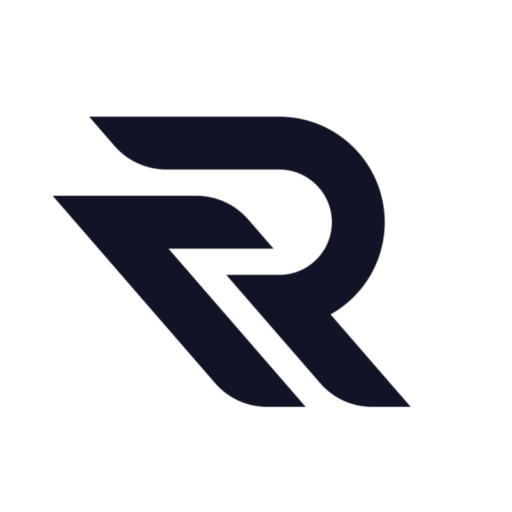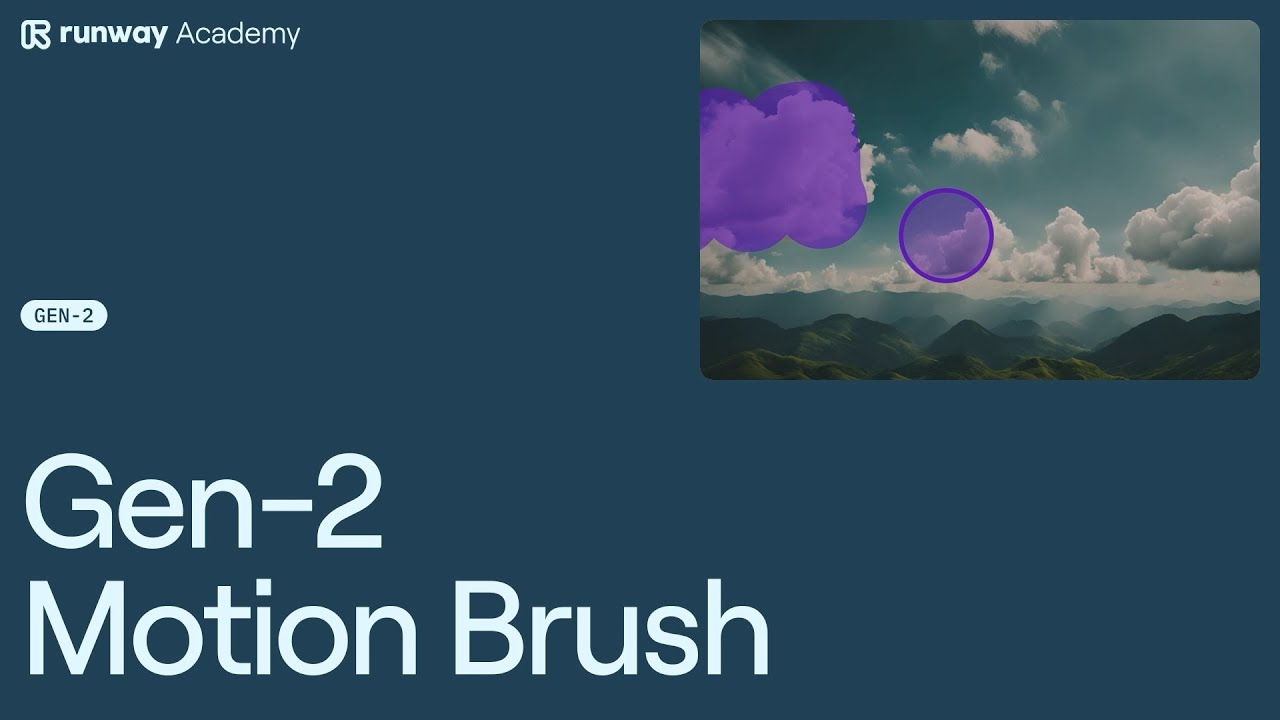Runway’s Gen-2 director mode introduces an innovative feature called the Motion Brush, a tool that allows users to control motion in specific areas of a video. This article will guide you through the steps to effectively use the Motion Brush in Runway.
Getting Started with Gen-2 Director Mode
First, open Gen-2 in Runway Dashboard and add an image prompt.
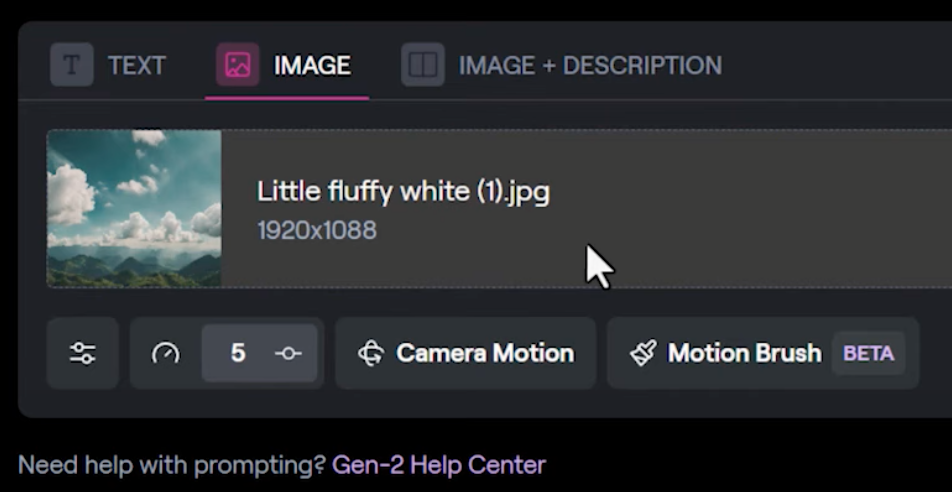
If you’re planning to use Motion Brush with the text-to-video feature, it’s important to generate previews first. Then, select one of the preview images as your image input.
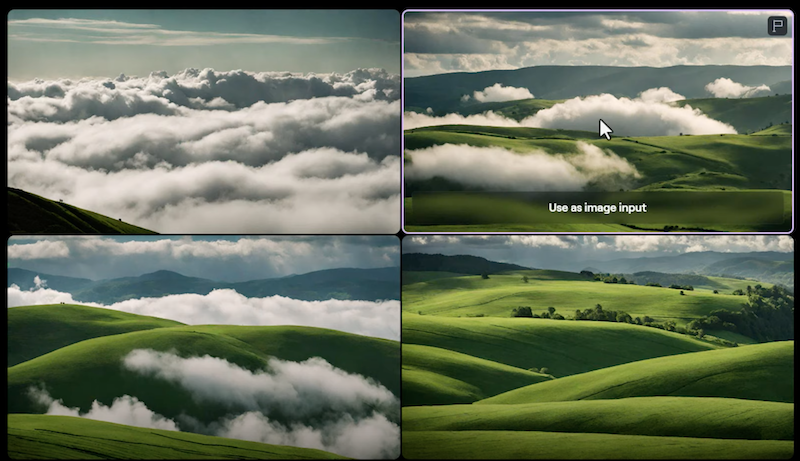
Using the Motion Brush Tool
Once your image is ready, click on the Motion Brush tool. This is where the magic happens. With the tool, you can paint over the area of the image where you want to control motion.
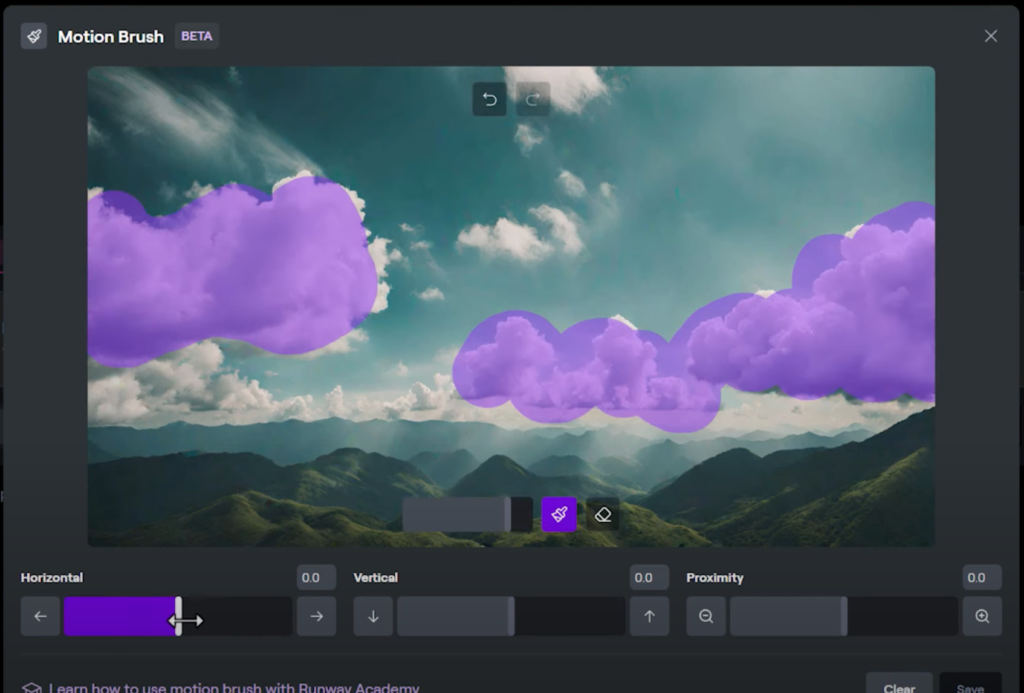
After selecting the area, you need to assign a motion direction and speed to your selection.
Controlling Motion
The Motion Brush allows you to control the speed of motion in three different aspects: horizontal, vertical, and proximity. These can be adjusted independently to achieve the desired effect. After setting your preferences, make sure to click ‘save’.
Independent and Combined Motion Effects
It’s crucial to understand that Motion Brush works independently from camera motion. This means that if you generate a video with no camera motion applied, only the selected area of your image will move. However, for a more dynamic effect, you can also apply camera motion to your generation. This is done by clicking on the camera motion button, adding a direction, and then generating the video.
Experimenting for Best Results
The Motion Brush tool in Runway’s Gen-2 director mode opens up a world of creative possibilities. Experiment with different parts of your image to create beautiful and interesting results. Whether you’re looking to animate a specific element or create a unique visual effect, the Motion Brush tool offers a straightforward yet powerful way to bring your images to life.
See the full video tutorial How to Use Motion Brush in Runway AI:
Need Help?
Runway provides support and assistance for users exploring its features. If you need help while using the Motion Brush or any other tool, simply use the help button on your dashboard.
In conclusion, the Motion Brush in Runway’s Gen-2 director mode is a versatile and user-friendly tool that allows for creative and precise motion control in videos. By following these steps and experimenting with different settings, you can unlock the full potential of your visual projects.
Rad other helpful guides: