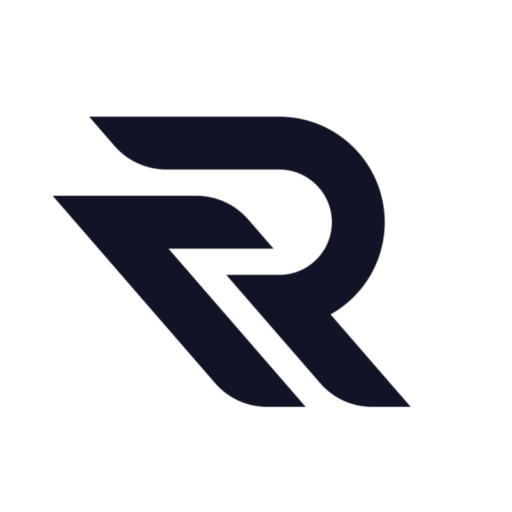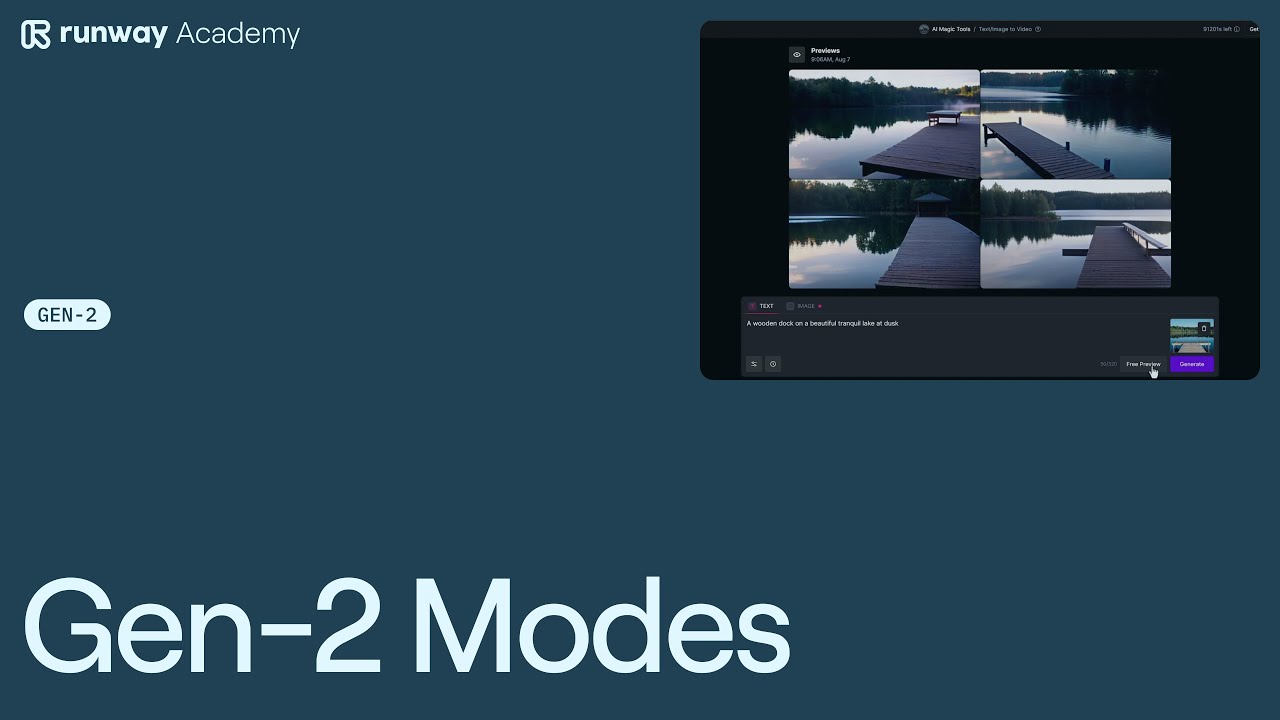Welcome to Runway Academy! In this article, we’re going to explore the different modes you can utilize inside Gen 2. Gen 2 is a video generation model that operates with various input types: just a text prompt, a text prompt plus an image reference, or only an image.
Starting with Gen 2: Text Prompt Mode
Let’s start by opening Gen 2 from the dashboard. Use a text prompt only—for example, “a wooden dock on a beautiful tranquil lake.”

Now, click on the preview button and select the videos that you’d like to generate. Before you click the generate button, check the advanced options to ensure everything looks good and enable upscaling if you’d like.
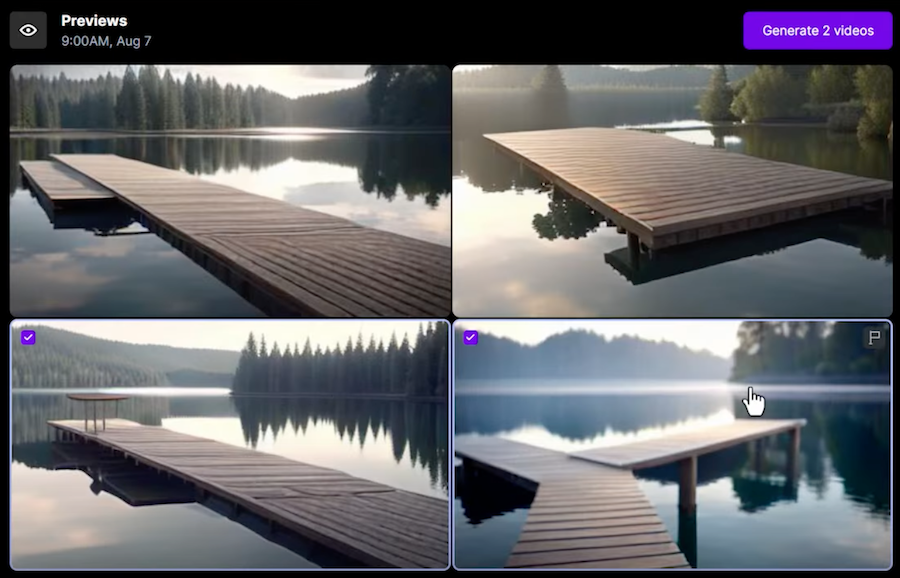
Then click “generate.” You have now created some videos with only a text prompt.
Enhancing Creations with Image References
If you have an image in mind that you’d like to use to influence your generations, there are two ways to do that. You can include an image reference along with your text prompt, which will allow you to generate videos that have been influenced by the blend of the text prompt and the image reference.
Using an image reference along with your text prompt is a great way to incorporate specific colors, styles, and elements into your final generation while still having the flexibility of text prompting.
For example, if I add “at dusk” to the end of my prompt, it’s still utilizing the image reference for the overall scene composition but allowing me to change certain aspects of the overall output.
Pure Image Mode for Precise Visual Replication
If you want your video to look exactly like your reference image, then you can click over into the image tab.
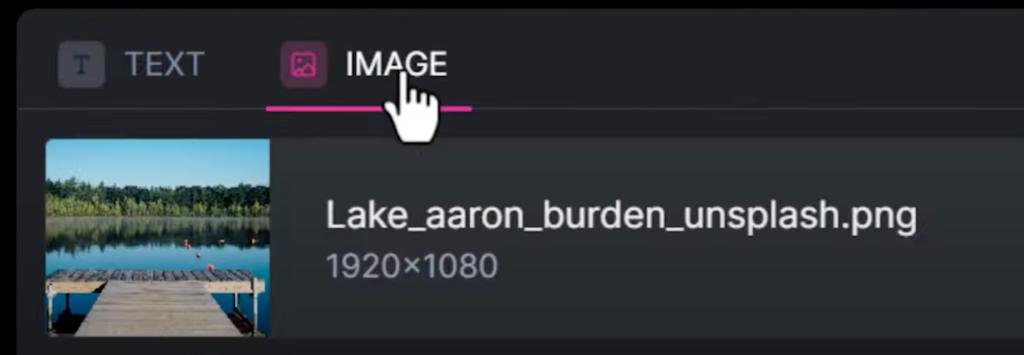
You’ll notice the prompt goes away and the previews have been disabled. That’s because Gen 2 will automatically add animation to your exact image without the use of prompting. All you have to do is click generate, and your image will come to life.
Recap and How to Share Your Creations
To recap, use text-to-video to explore creative ideas, compositions, and create new worlds. It’s a great way to bring your ideas to life in a brand new way. Image plus text to video is great for narrowing in on a more specific concept, allowing you to control certain aspects of your generations while still allowing room for creative interpretation. Image-to-video can be used to bring a very specific vision to life.
For any of your generations, we encourage you to rate them, which will help improve our efforts and make Gen 2 even better. We’re excited to see how you will utilize Gen 2 for your creations. If you share on social media, tag us or use the hashtag #gen2 so we can see what you created.
Thank you so much for reading this quick tutorial. If you need any help or want to reach out, please use this button on your dashboard at any time.
Demo
You can watch the full video demo below:
Read related articles: