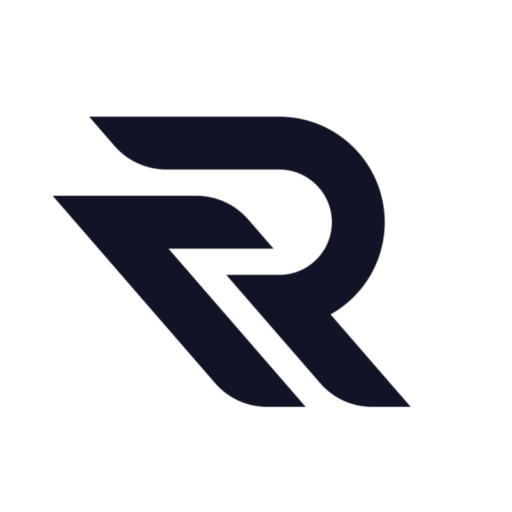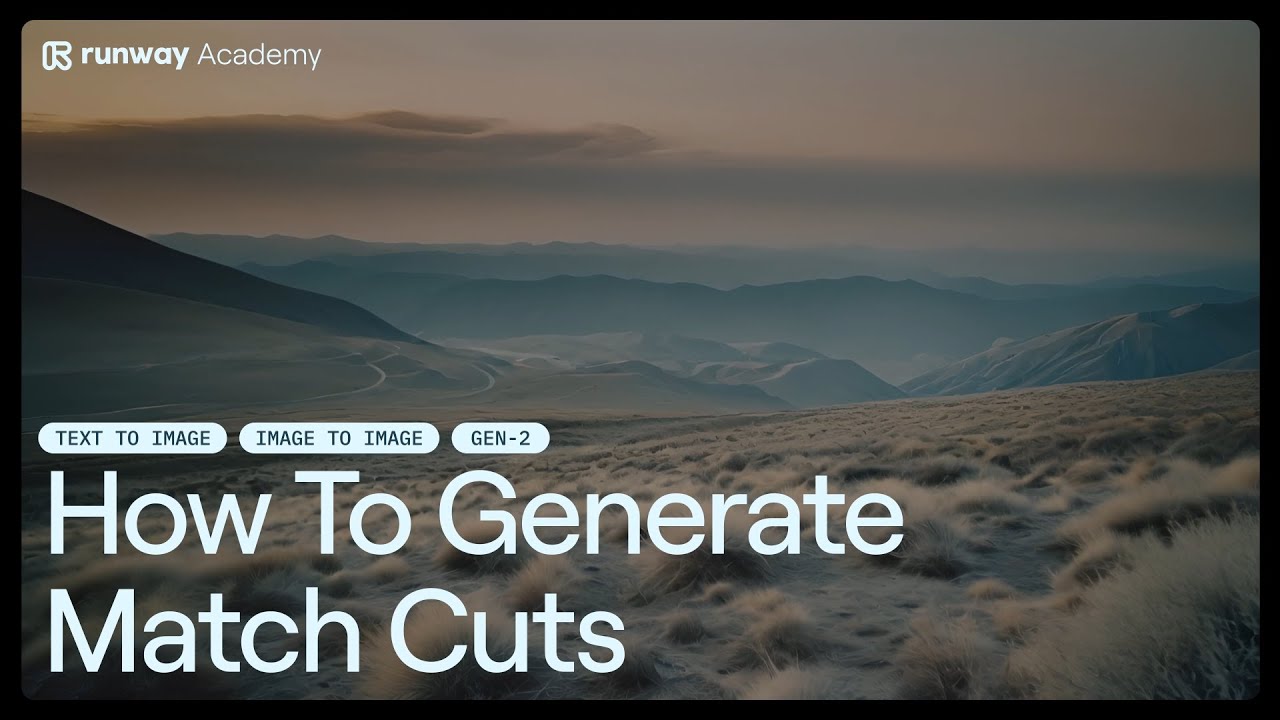Learn how to generate match cuts using Text to Image, Image to Image and Runway Gen-2.
- Generate an image using Text to Image,
- Open up Image to Image, and change the subject of your prompt. For example, change your prompt from “a woman staring intensely at the camera” in Text to Image, to “a man standing in the street.”
- Continue iterating until you’ve generated you desired amount of images with similar composition,
- Open Gen-2, and head to image to video mode. Input one of your images, and use Motion Brush and Camera Motion to add a specific movements along with your generation. Repeat this step for the rest of your images, ensuring to apply the same movements to all,
- Stitch them together for seamless match cuts.
Try at: https://app.runwayml.com/signup
Demo
Watch detailed demo:
Read related guides: