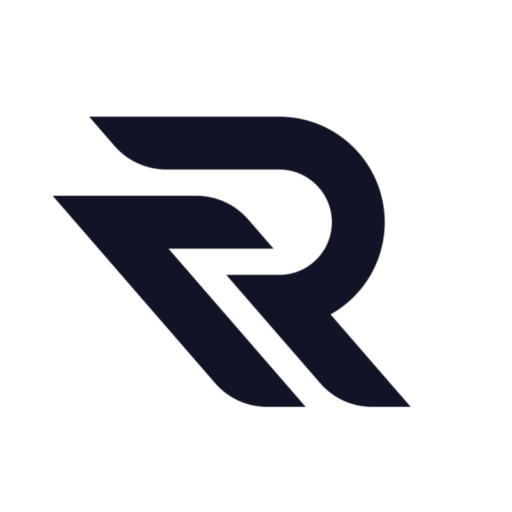Tag: Guide
-

How To Create Consistent Characters in Runway
Creating consistent characters with generative AI involves a lot of experimentation. Let’s delve into the process and try an experiment together. If you’re already familiar with how Runway Gen-2 works and are interested in the prompts used and the results, you can find a quick link in the description. When working with generative AI, it’s…
-
![The Runway Motion Brush [Explained]](https://runway-ai.ai/wp-content/uploads/2024/03/Runway-Motion-Brush.jpg)
The Runway Motion Brush [Explained]
Creating animations, trailers, and maybe even entire movies just got easier. Animate your Madjourney images in Runway or Pika with less wonky results. Add a prompt and see the difference. Runway’s new motion brush feature has changed the game. It supports up to five different motion brushes. This is truly mind-blowing in the AI space.…
-
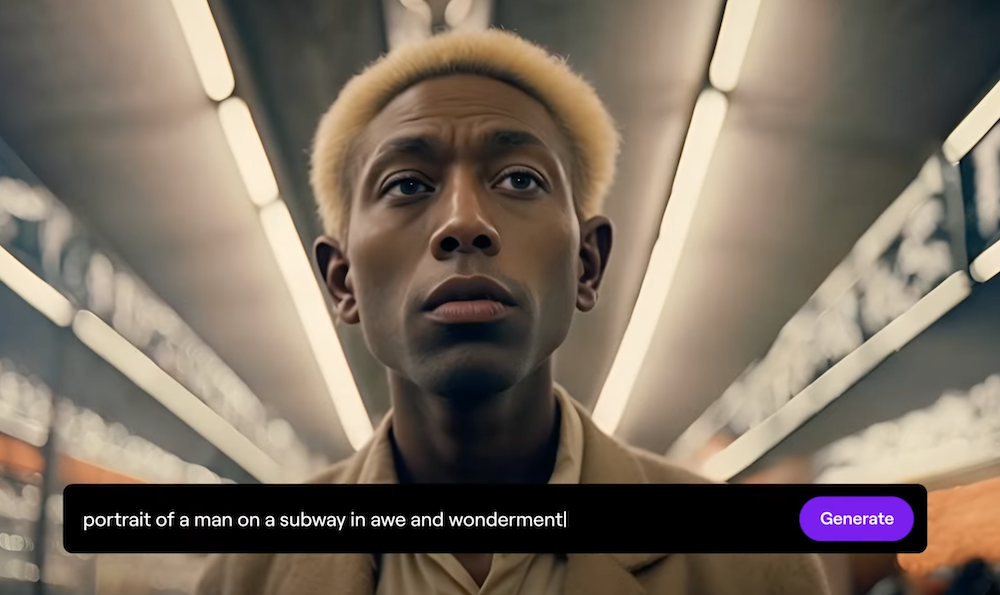
Runway AI Tutorial
Runway AI allows you to turn text to video, image to video, and video to video that have resulted in some of the most amazing AI-generated videos I’ve ever seen. So, if you want your videos to stand out online or to use it in a movie, I will go through what I’ve learned about…
-
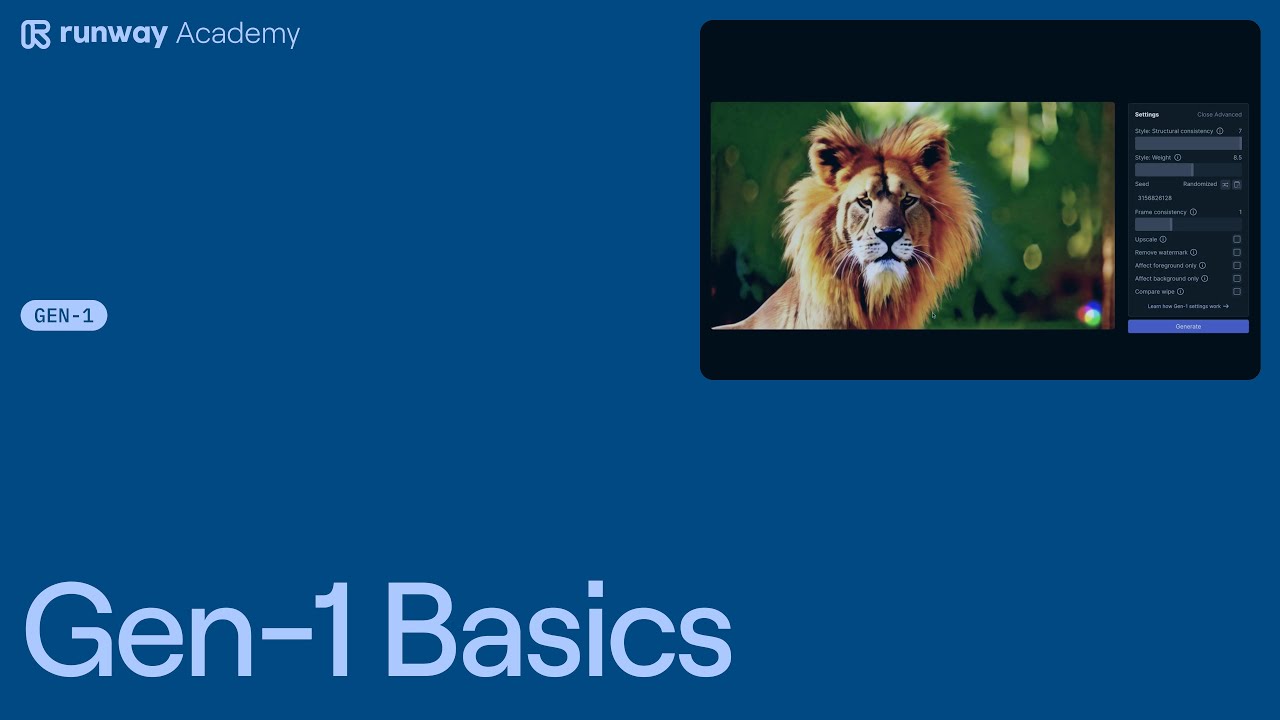
Runway Gen-1 Basics
Welcome to the world of Runway Gen-1! This revolutionary tool is now available to all Runway users. It transforms any video into a fully stylized and animated render. Let’s dive into how you can use Gen-1 effectively. Getting Started with Runway Gen-1 First, head to the AI magic tools section and find Runway Gen-1. You…
-
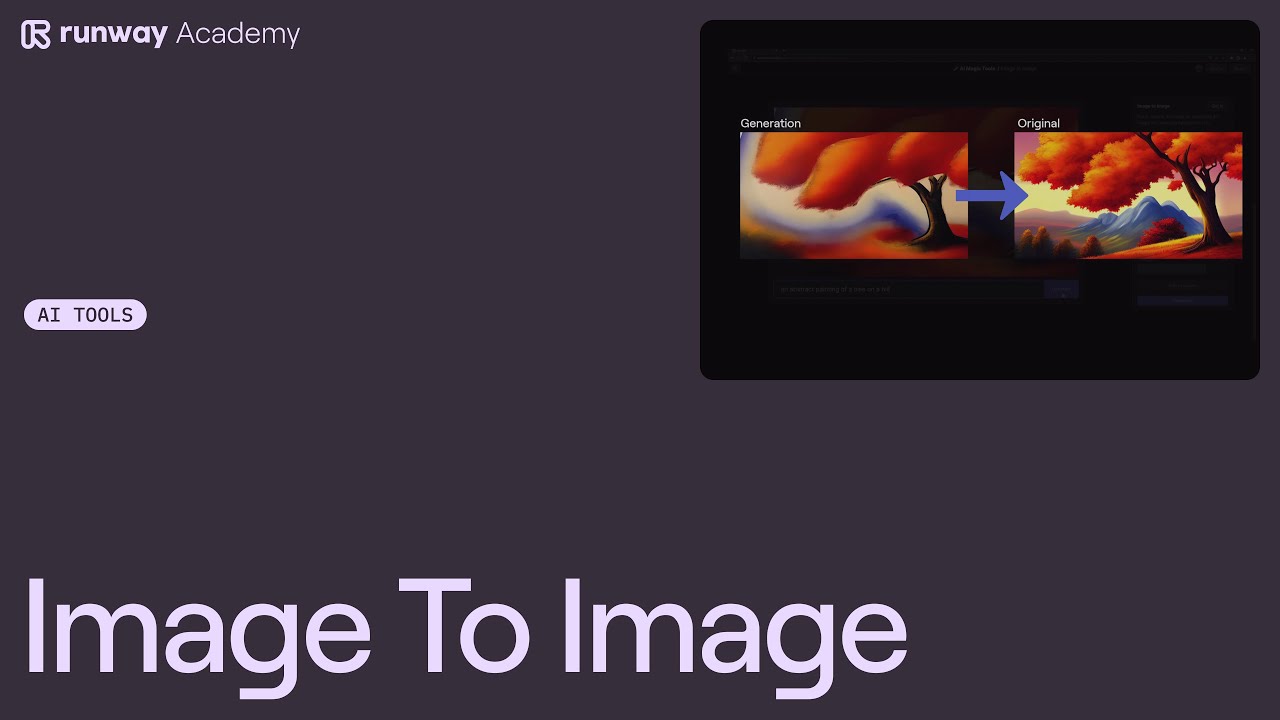
How to Use Image to Image in Runway
Runway, a cutting-edge platform for creative projects, offers a fascinating tool known as “Image to Image Magic.” This tool allows users to transform images into stunning sequences, offering a blend of creativity and technology. In this article, we’ll explore how to use this feature effectively, as demonstrated in a tutorial from Runway Academy. Step 1:…
-
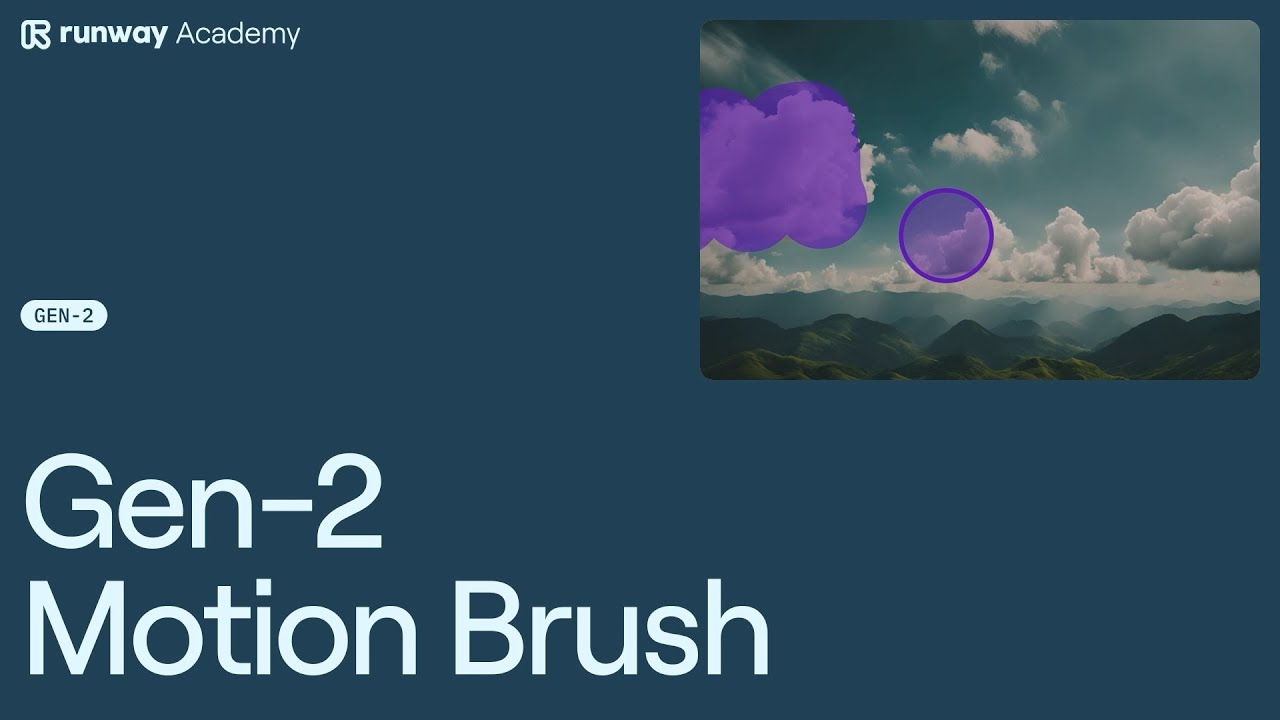
How to Use Motion Brush in Runway
Runway’s Gen-2 director mode introduces an innovative feature called the Motion Brush, a tool that allows users to control motion in specific areas of a video. This article will guide you through the steps to effectively use the Motion Brush in Runway. Getting Started with Gen-2 Director Mode First, open Gen-2 in Runway Dashboard and…
-
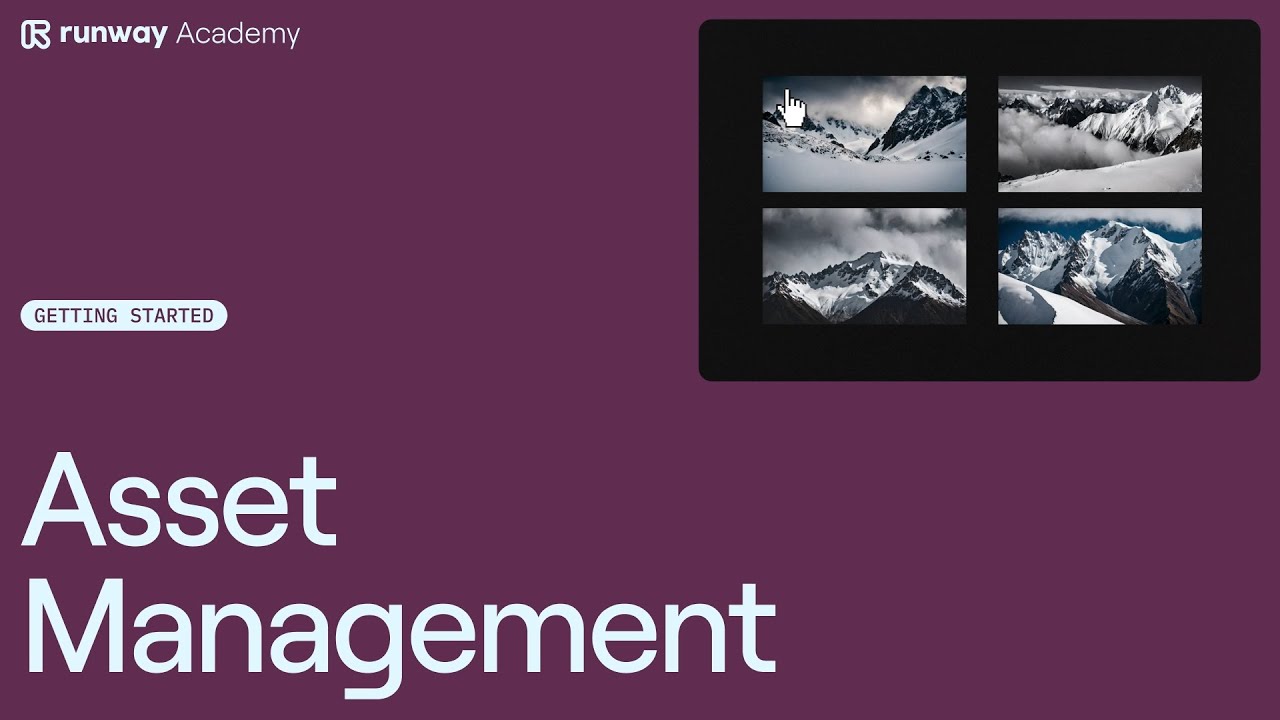
Asset Management in Runway
The process of Asset Management in Runway begins with the simple act of navigating to the assets folder and clicking the upload button. This straightforward action allows users to upload assets from their computers. The system is designed to label media by type, facilitating easy sorting later on. To further enhance organization, users can create…
-
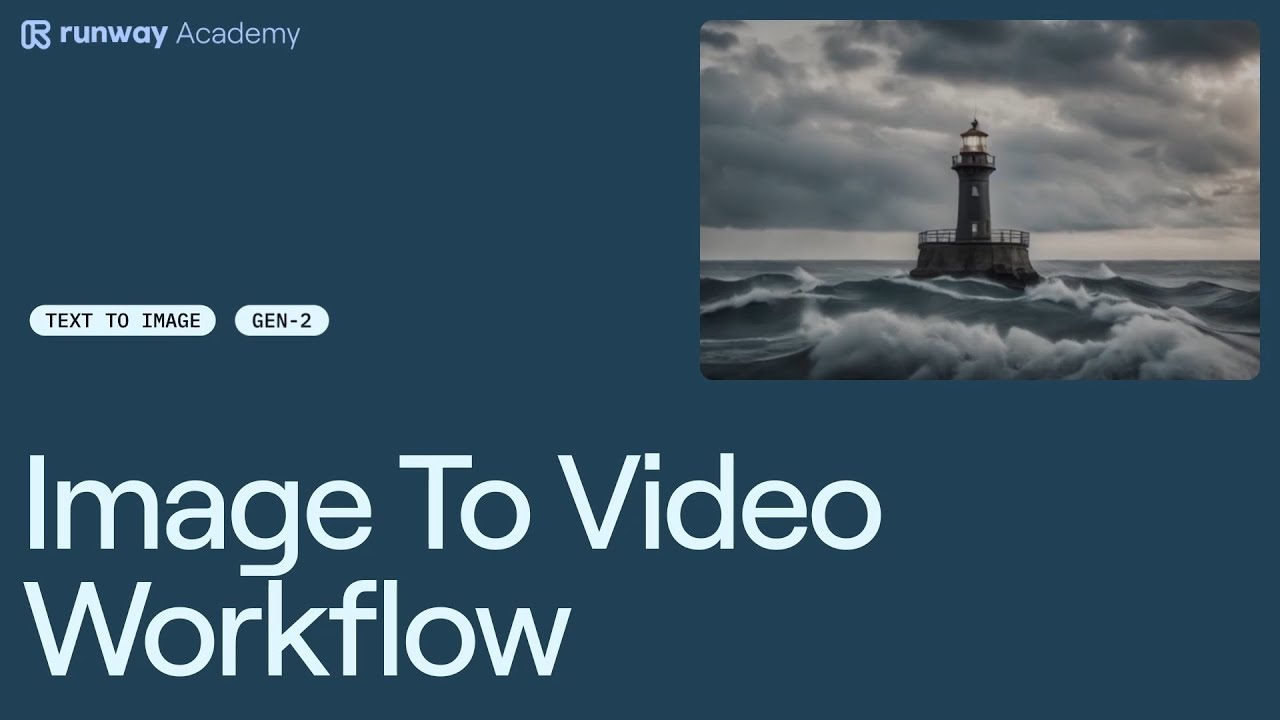
Runway Image to Video Workflow
Learn how to use Text to Image for use with Gen-2 Image to Video in Runway. Step 1: Open Text to Image Start by opening the Text to Image model from your Runway dashboard. Step 2: Enter a Prompt Initiate the process by entering a descriptive prompt that will guide the image generation. Step 3:…
-
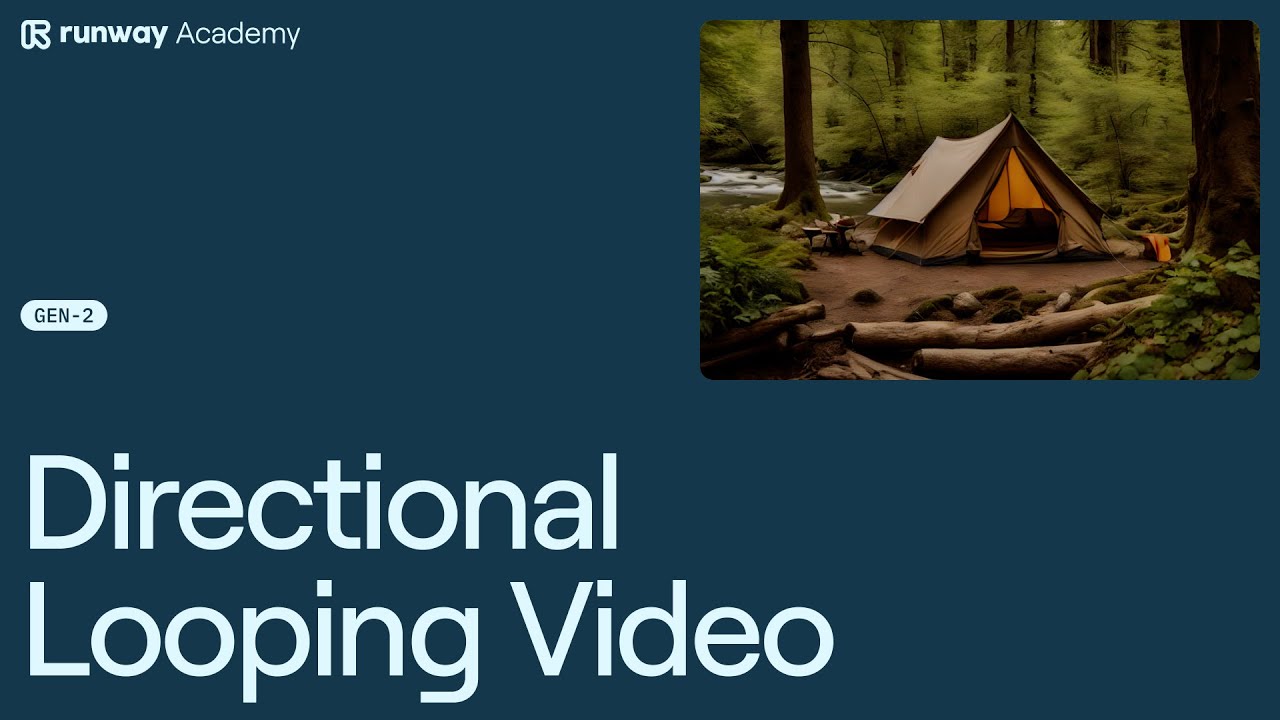
How to Make a Directional Looping Video with Runway Gen-2
Welcome to the world of Runway AI, where innovation meets creativity. In this article, we’ll delve into the advanced camera controls in Runway AI Gen 2, which allows users to create a mesmerizing directional looping video animation. If you’re looking to elevate your content game, this feature is a game-changer. Step-by-step guide to harnessing the…