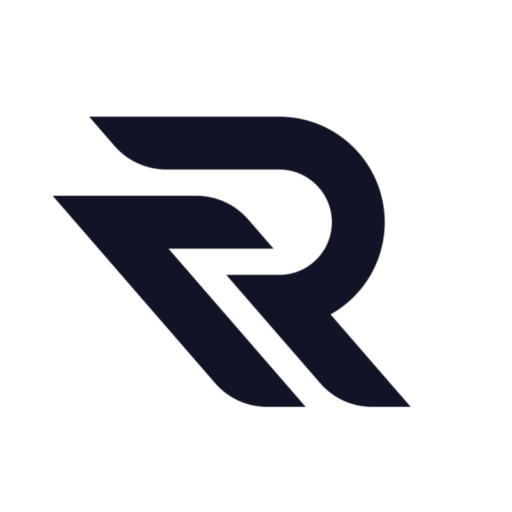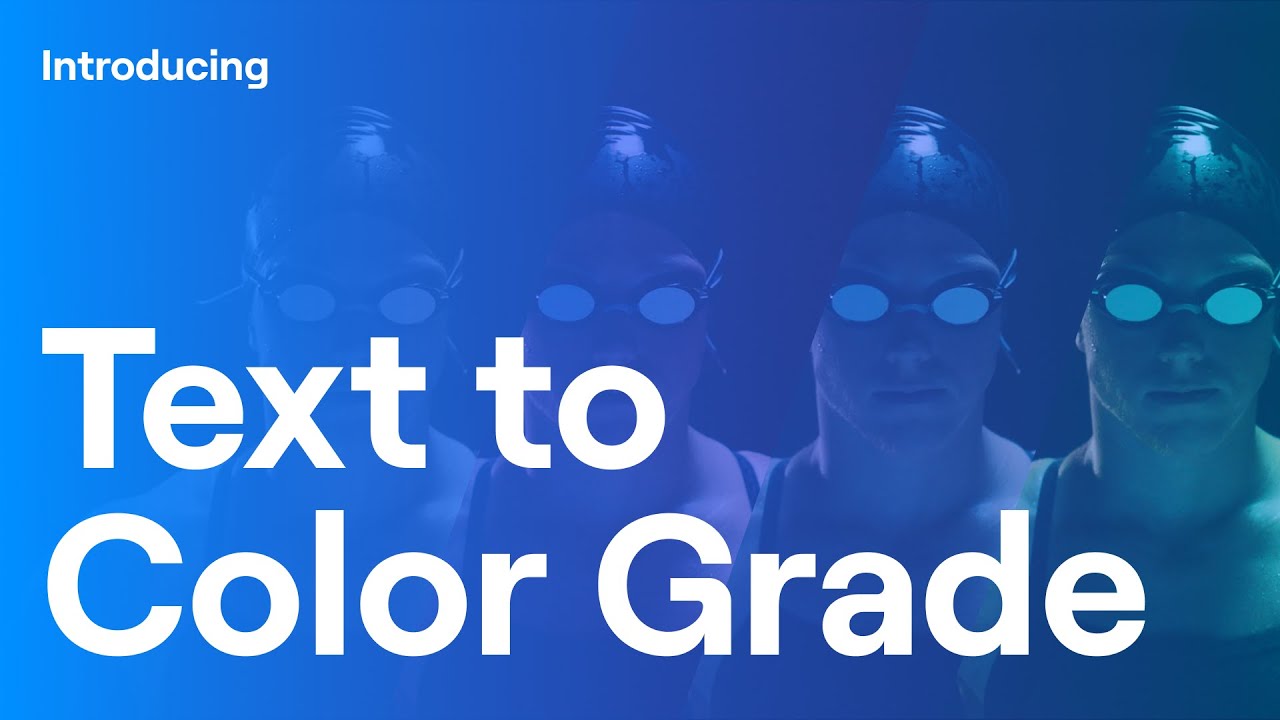Runway text-to-color grading feature, though introduced nearly a year ago, might seem like old news in the rapidly evolving AI world. Yet, it remains one of the more under-the-radar tools in Runway ML’s array.
As Runway continues to refine its AI video rendering and now boasts a robust mobile app, the text-to-color grading tool is becoming increasingly beneficial for video creators in addressing their color grading needs.
How to Use Text-to-Color Grade in Runway
Using this feature is straightforward. Nevertheless, integrating these color adjustments into your comprehensive post-production workflow entails some extra steps.
To begin, simply install the Runway app and access the text-to-color grading feature. You can then upload your footage and instruct the tool on the desired color grade via text prompts.
The challenge lies in mastering the right phrasing that the AI recognizes for optimal results. For suggestions, Runway’s guidance emphasizes using detailed, naturally-worded sentences. If you aim to emulate a certain cinematic aesthetic, such as “Blade Runner 2049”, just input the title, and the AI will strive to replicate that visual ambiance for you.
Indeed, with the Runway tool, you can create any color grade, whether it’s inspired by a film or entirely original. The convenience is further highlighted by Runway’s ability to process these grades and let you download them as a .cube file. This makes it seamless to integrate into your preferred video editing or color grading software.
Honestly, the outcomes can be a mixed bag. While some grades closely match their inspirations, others may fall short of expectations. Yet, dabbling with this AI technology and figuring out how to integrate it into your creative process is worthwhile. It not only offers a glimpse into the future of video editing but also holds potential to revolutionize the industry.
Read related articles: