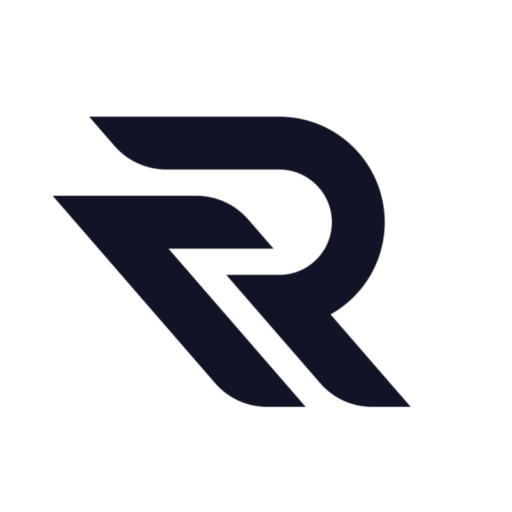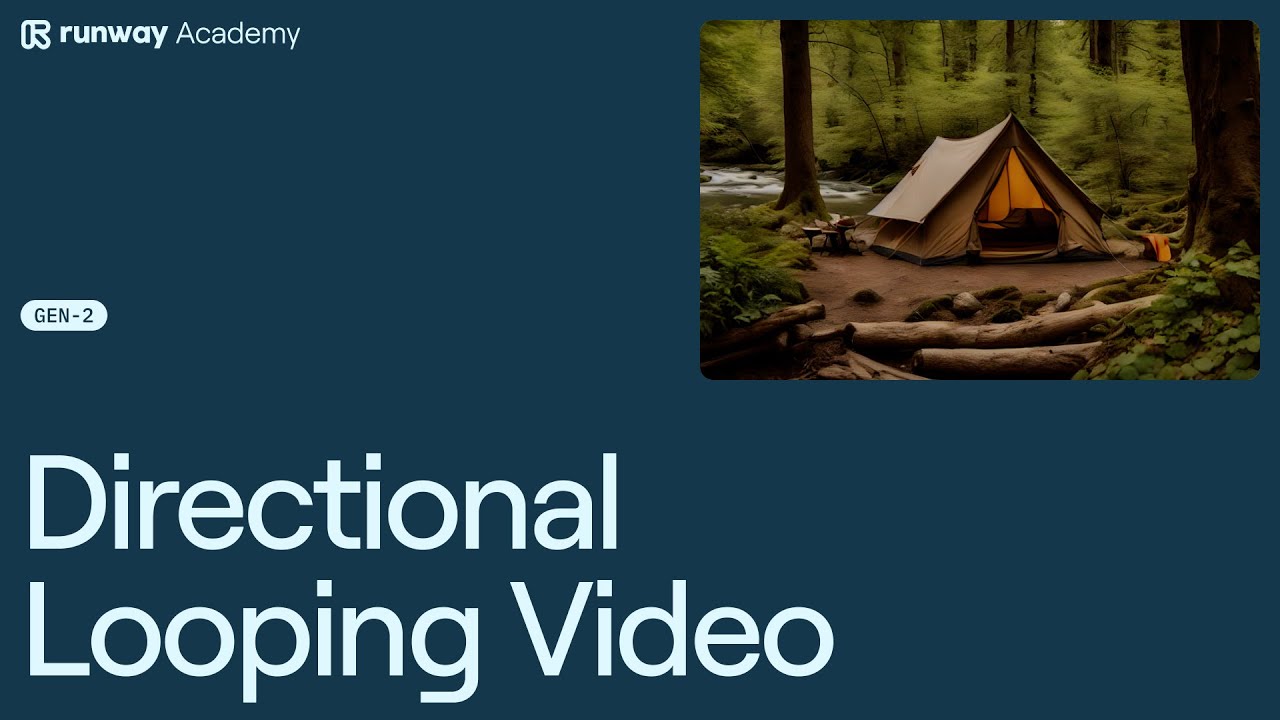Welcome to the world of Runway AI, where innovation meets creativity. In this article, we’ll delve into the advanced camera controls in Runway AI Gen 2, which allows users to create a mesmerizing directional looping video animation. If you’re looking to elevate your content game, this feature is a game-changer.
Step-by-step guide to harnessing the power of Directional Looping Video feature.
- Getting Started: Begin by adding your desired image to Gen 2. This will be the base for your animation.
- Navigating to Advanced Camera Controls: Once your image is in place, navigate to the Advanced Camera control section. This is where the magic happens.
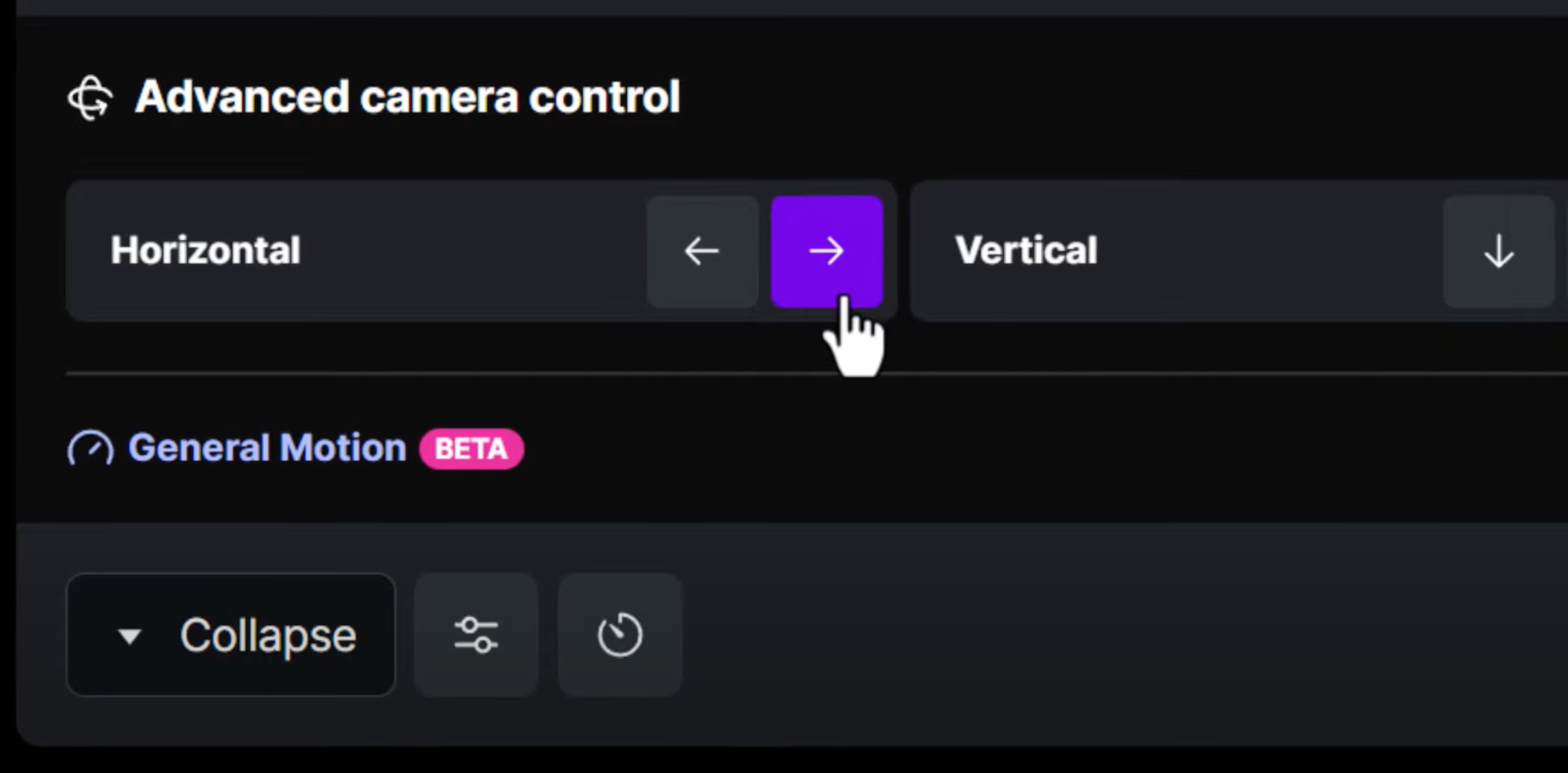
- Director Mode & Upscaling: To utilize the director mode, ensure that upscaling is activated for your generations. This enhances the quality and clarity of your animations.
- Choosing a Camera Path: Decide on a camera path and generate a video for each direction you wish to showcase in your animation. For instance, if you want a comprehensive view, you can opt for a video in each direction. However, the choice is yours; you can mix and match as per your creative vision.
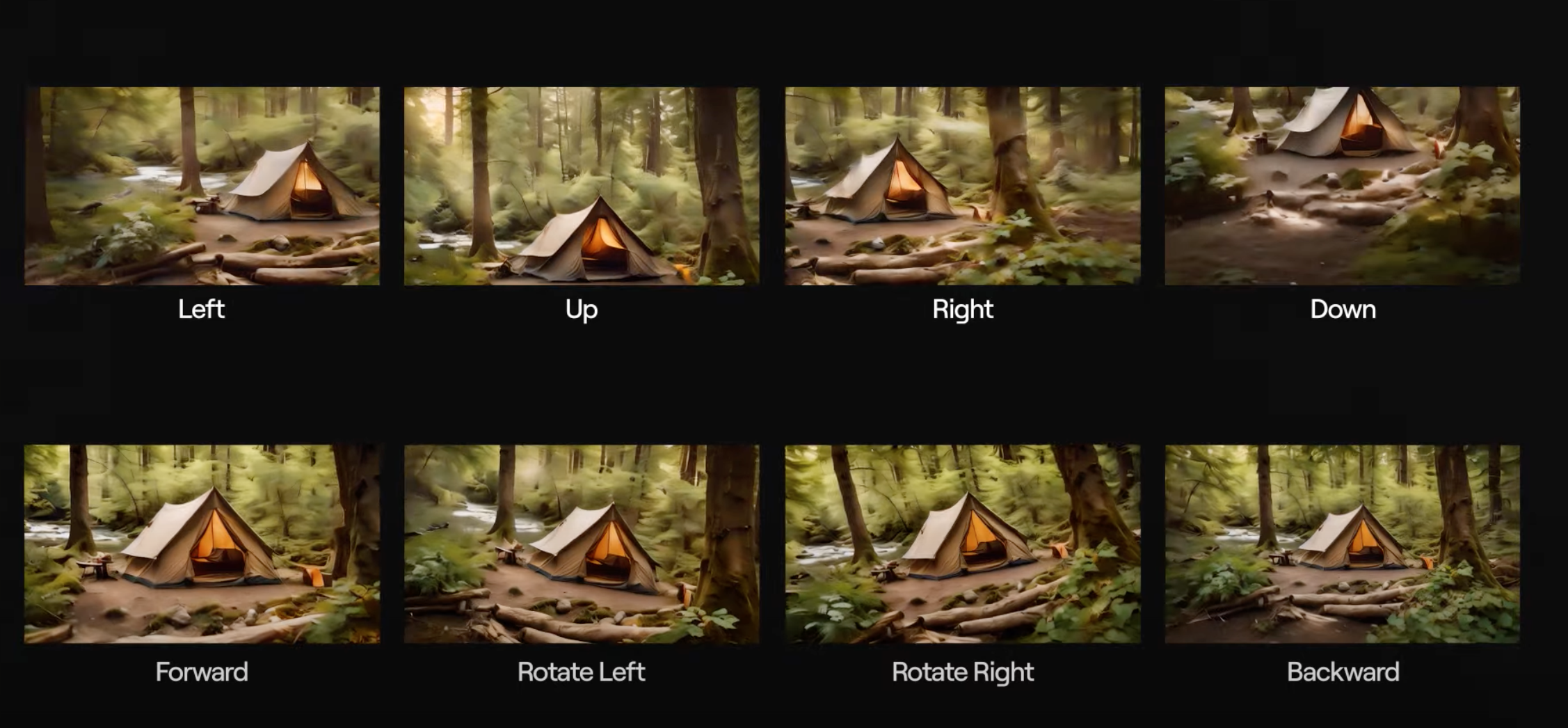
- Organizing Outputs: Once you’ve generated videos for all desired directions, select the outputs you wish to include in your animation. A pro tip here is to rename the outputs using keywords or directions. This not only keeps things organized but also aids in the subsequent editing process.
- Editing Your Video Files: Play your video clip forwards. As it reaches the end, duplicate the video and play it in reverse. This ensures that the video loops back to its starting point, creating a seamless loop. If your editing software permits, you can adjust the speed keyframes to lend a more dynamic and snappy feel to your animation.
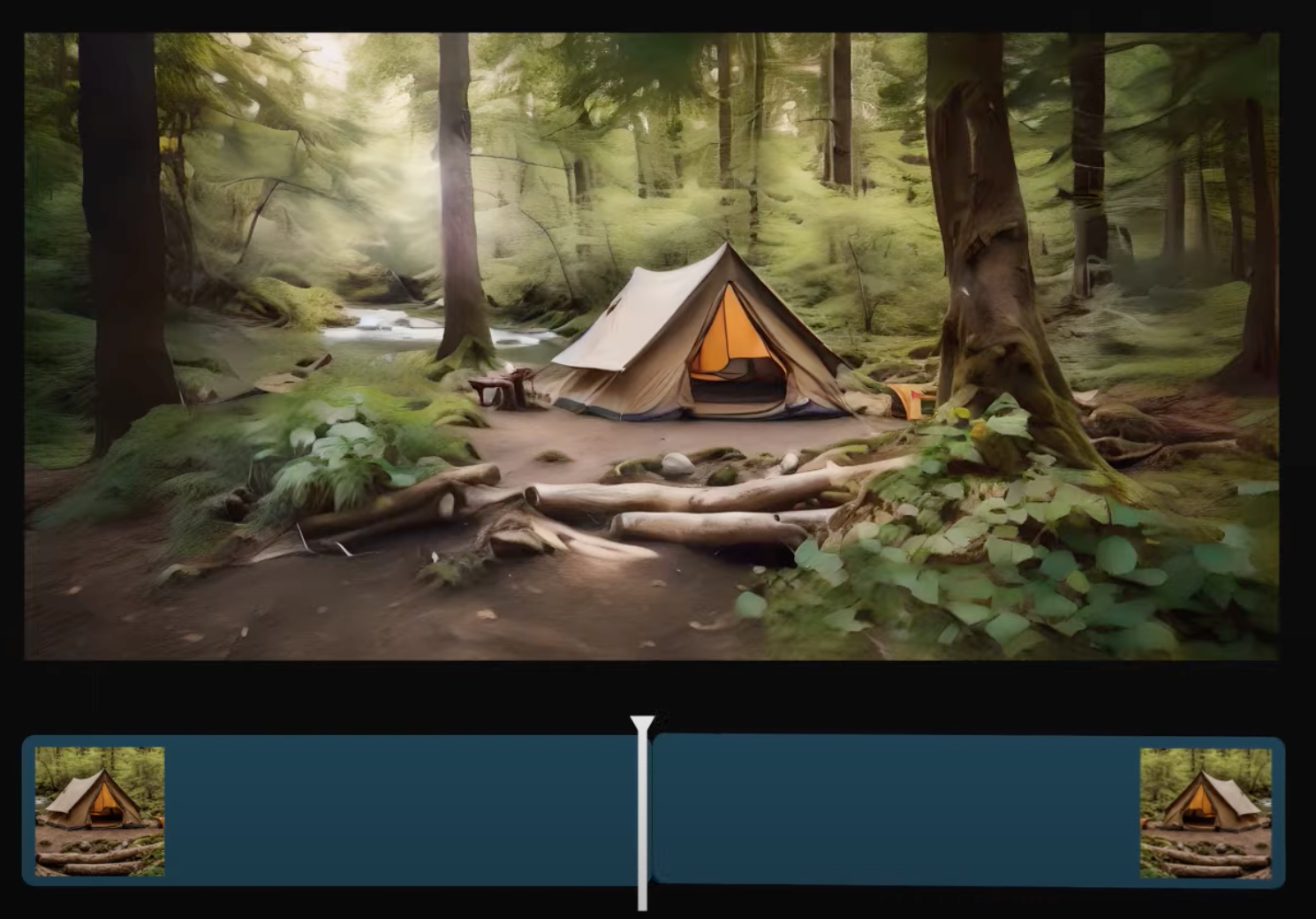
- Stringing Videos Together: Repeat the above process for all video directions. Once done, combine them to achieve a directional looping video animation. The result? A captivating animation that’s bound to grab attention.
- Enhancing Loop Ability: For an even more seamless loop, consider exporting your video as a GIF. This format is perfect for social media and ensures that your animation plays endlessly, mesmerizing viewers.
Conclusion
In conclusion, the advanced camera controls in Runway AI’s Gen 2 offer content creators a unique tool to elevate their animations. Whether you’re a professional or just someone looking to experiment, this feature promises results that are both impressive and engaging.
Lastly, if you ever find yourself in need of assistance while using Runway AI, remember that help is just a click away. Simply use the help button on your dashboard, and you’ll be guided through any challenges.
Happy animating!
Read related guides: