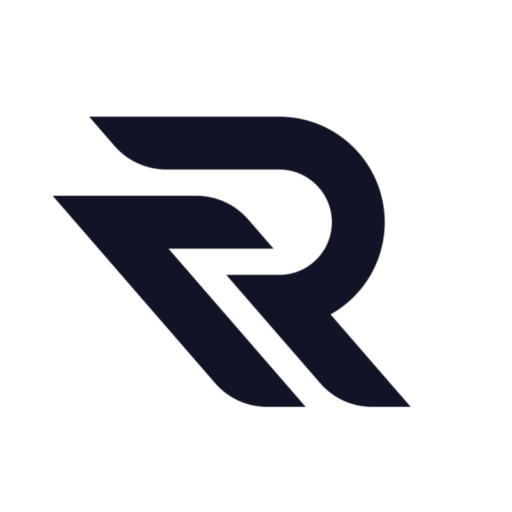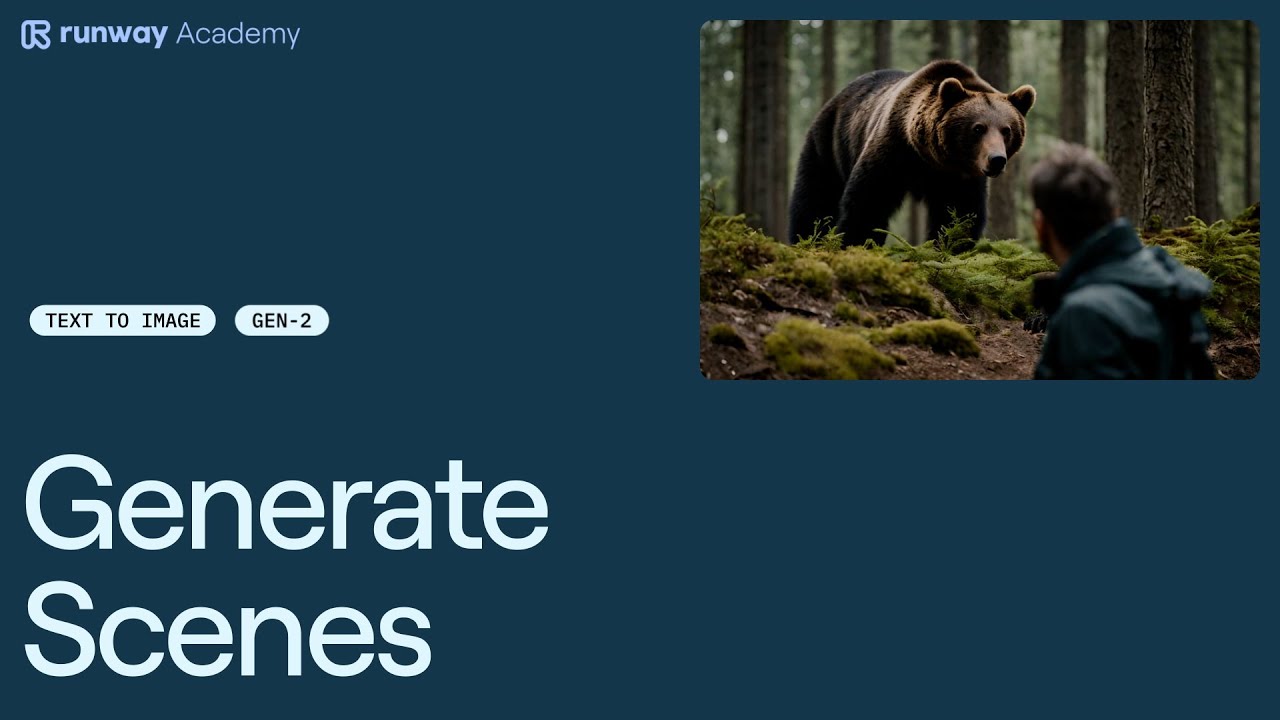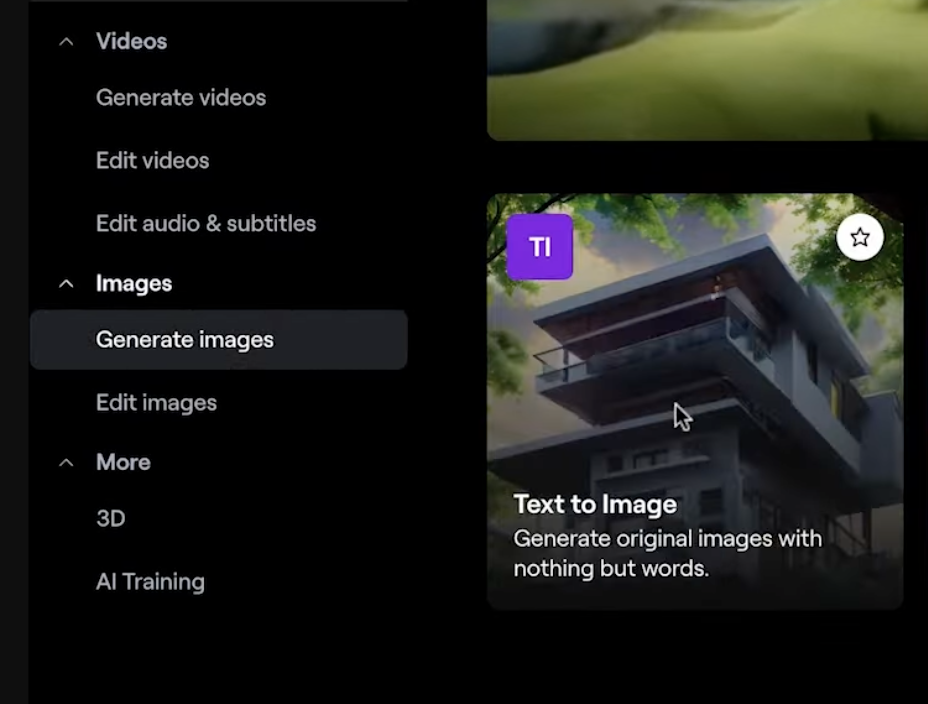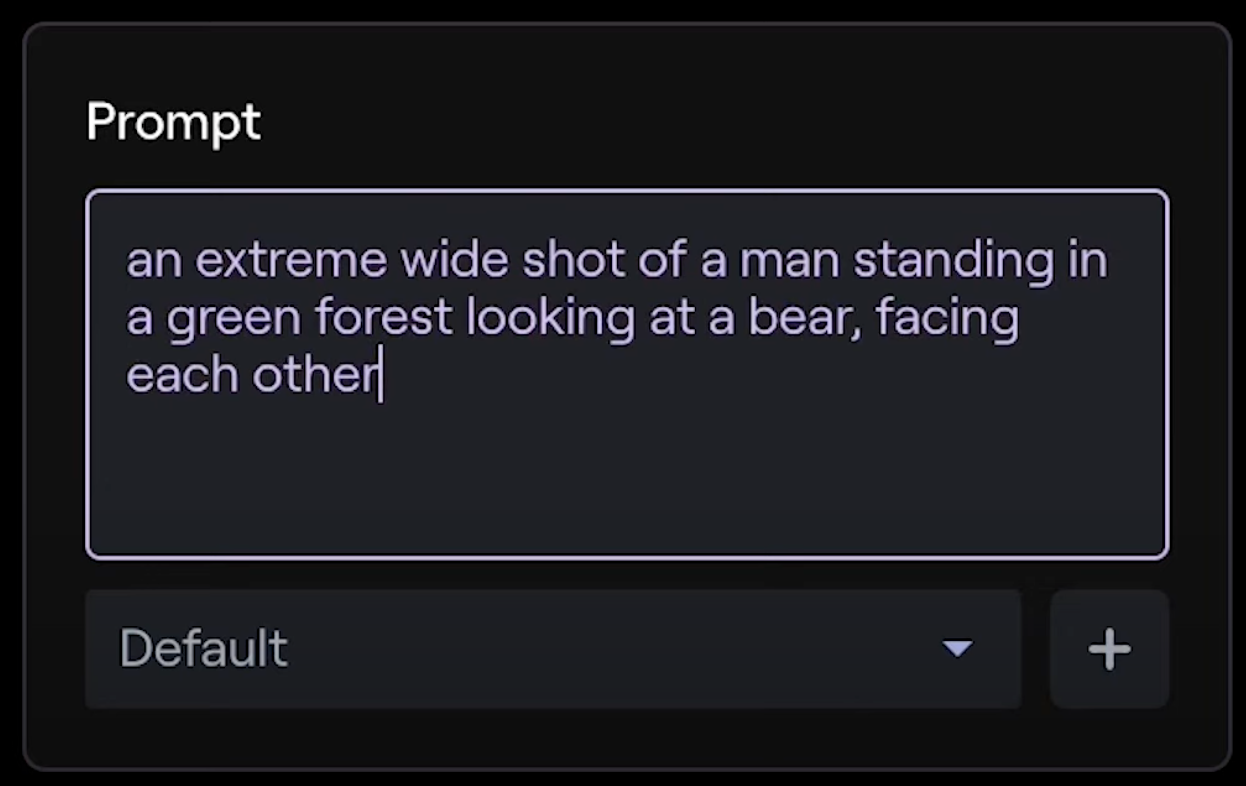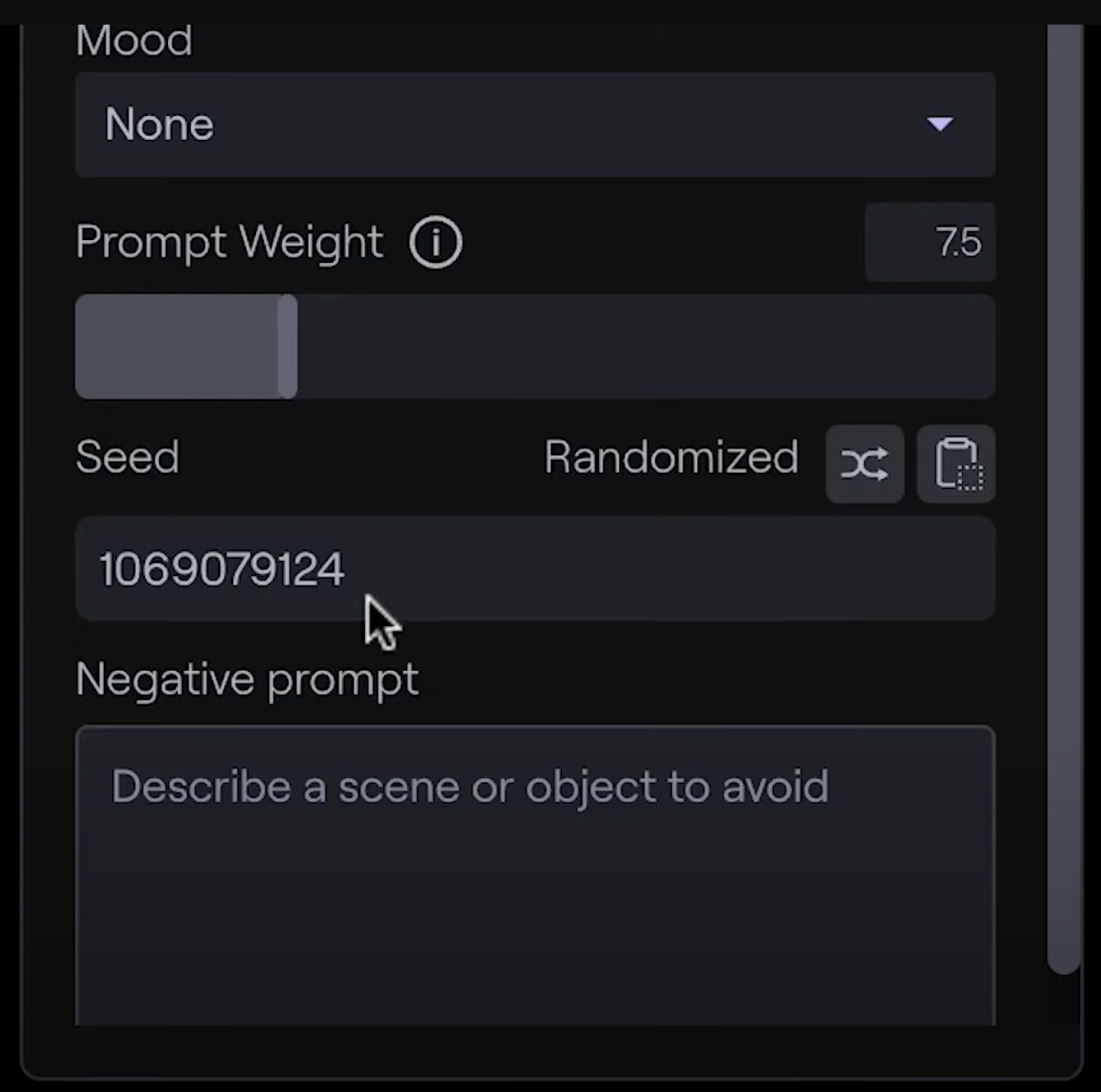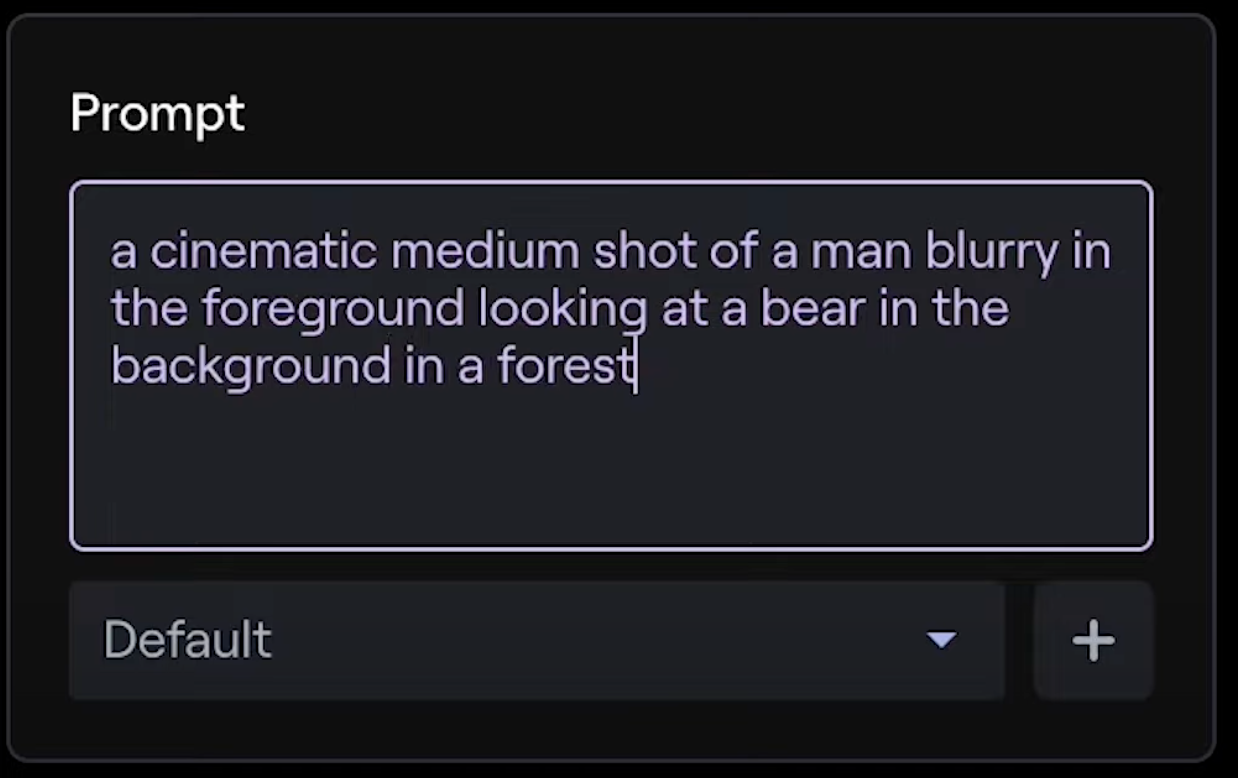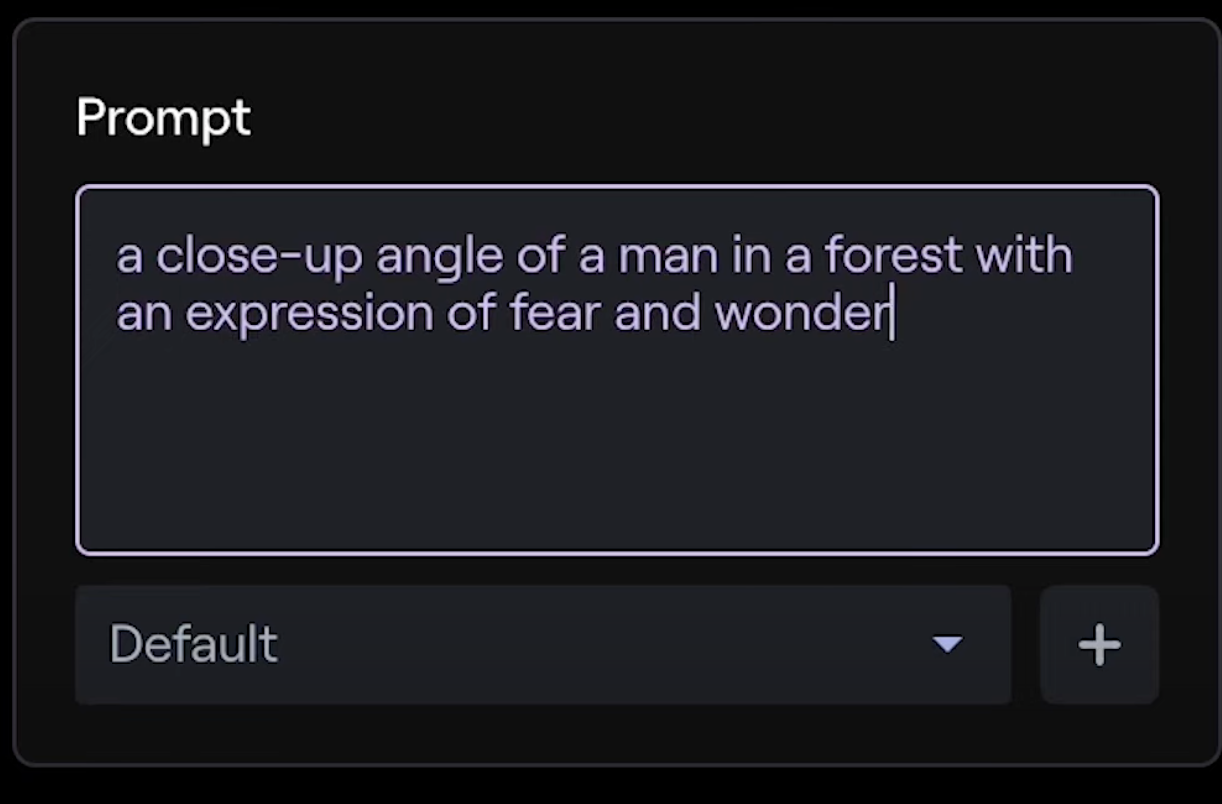Creating dynamic and visually appealing scenes in Runway can be an exciting process, especially with the Gen-2 feature. This guide will walk you through the steps to create a three-camera setup scene, using the example of a man encountering a bear. This setup typically includes a wide shot, a medium shot, and a close-up.
Step 1: Start with the Wide Shot
- Open Runway: Navigate to the Runway dashboard and select the ‘Text to Image’ option.
- Frame Your Scene: For a wide shot, you want to capture the entirety of the action. Use a prompt like “an extreme wide shot of a man standing in a green forest looking at a bear facing each other.”
- Customize Your Prompt: Feel free to specify further details or adjust any advanced settings. You might choose a style preset, such as ‘Cinematic’.
- Note the Seed Number: This is important for maintaining consistency between shots.
- Generate and Select: Generate images and choose the one that best fits your vision. Download and set it aside.

Step 2: Create the Medium Shot
- Adjust the Prompt: Shift to an over-the-shoulder perspective. Try something like “a cinematic medium shot of a man, blurry in the foreground, looking at a bear in the background in a forest.”
- Use the Same Seed Number: This ensures consistency in style and lighting.
- Generate and Choose: Find an image that matches the feel and positioning of the wide shot.

Step 3: Move to the Close-Up
- Refine the Prompt: Focus on a close-up angle, like “a close-up angle of a man in a forest with an expression of fear and wonder.”
- Generate and Select: Look for a result that captures the tension and complements the first two shots.

Step 4: Fine-Tuning
- Use Runway Magic Tools: If needed, adjust the space around your subject with the ‘Infinite Image’ tool or crop and upscale your image for a closer shot.
Step 5: Animate with Gen-2
- Bring Shots to Life: Once you have your three shots (wide, medium, and close-up), you can animate them using Gen-2 to add dynamism and life to your scene.
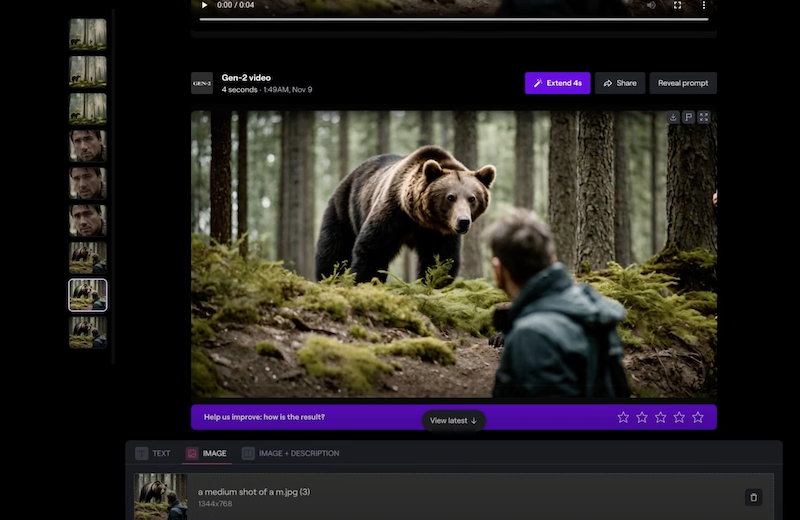
Conclusion
By following these steps, you can create a comprehensive three-camera setup in Runway, adding depth and variety to your scenes. Remember, the key is in the details of your prompts and the consistency across your shots. Experiment with different angles and perspectives to achieve the desired effect. You can use GrokGPT tool to create prompts.
Happy creating!
Read other guides: