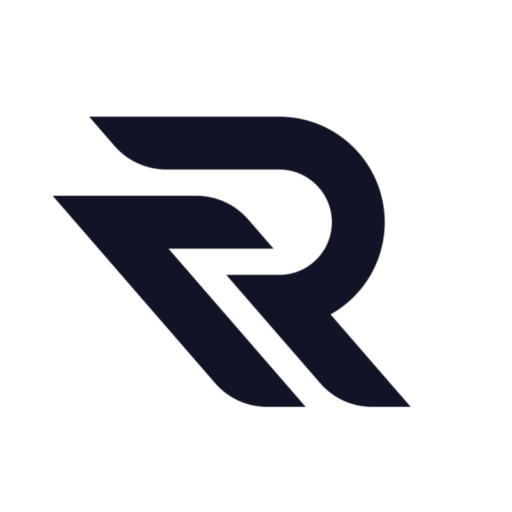Blog
-
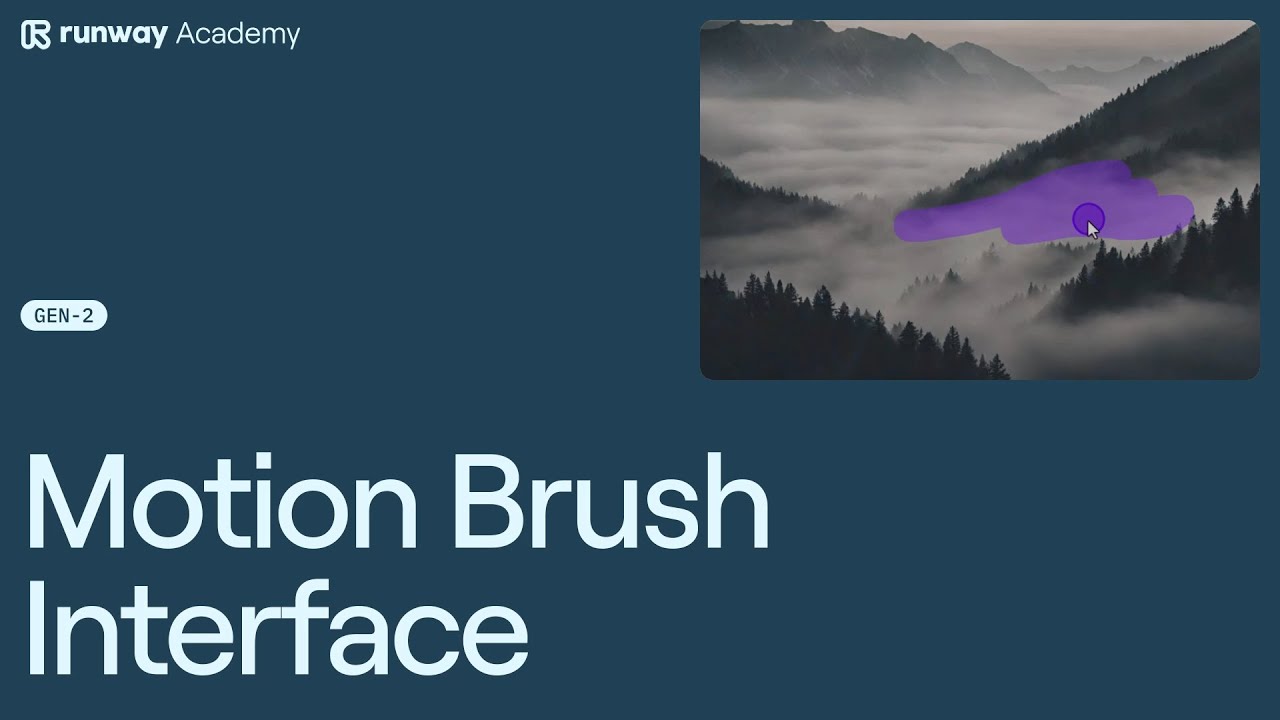
Runway Motion Brush Interface
In the realm of digital creativity, Runway’s Motion Brush tool stands out as a remarkable feature, offering users the ability to animate images with precision and ease. This article provides a detailed guide on how to use the Motion Brush interface within Runway’s Gen 2 platform. Getting Started with Motion Brush Step 1: Image Upload…
-
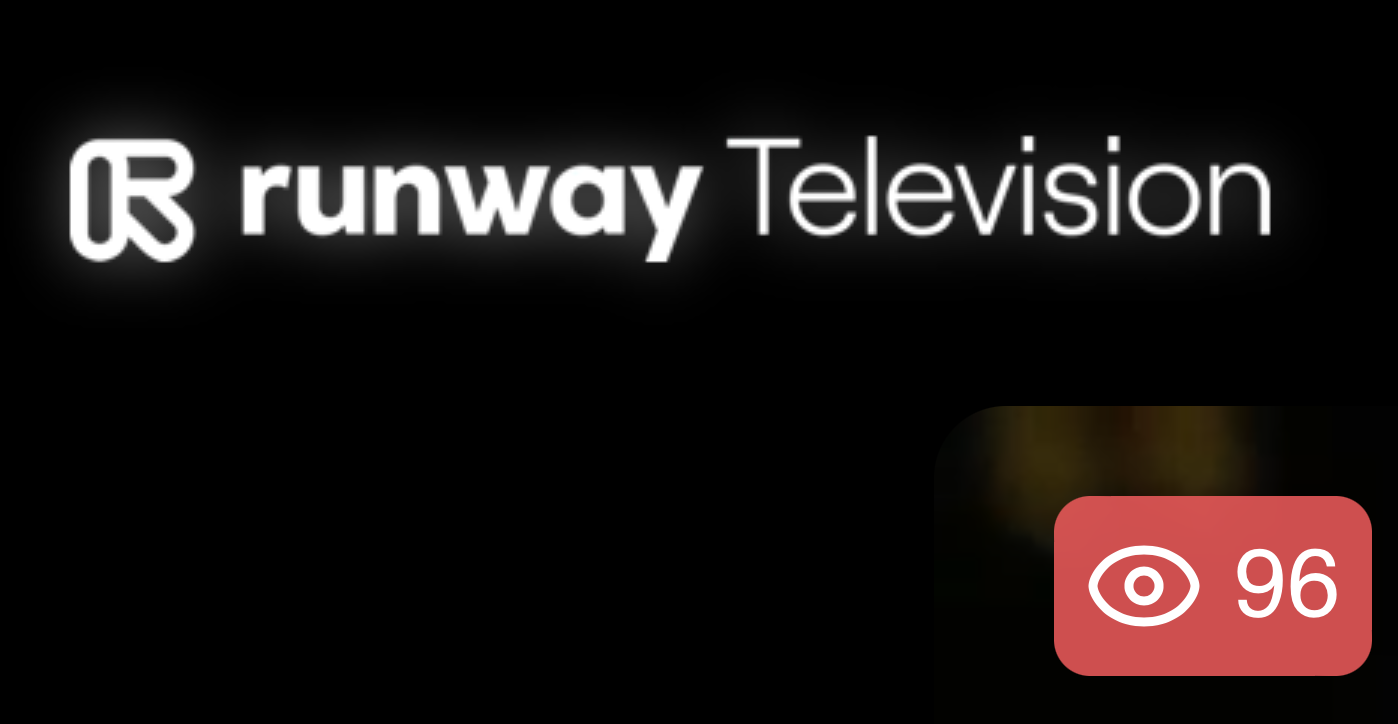
Runway TV
Runway Team is so excited to announce the launch of Runway TV at runway.tv – just in time for the US holiday weekend. Runway TV is a new platform showcasing an ever-expanding collection of films, experiments and stories from the Runway community and Runway Studios. Choose to watch a 24/7 stream of content, or, view…
-
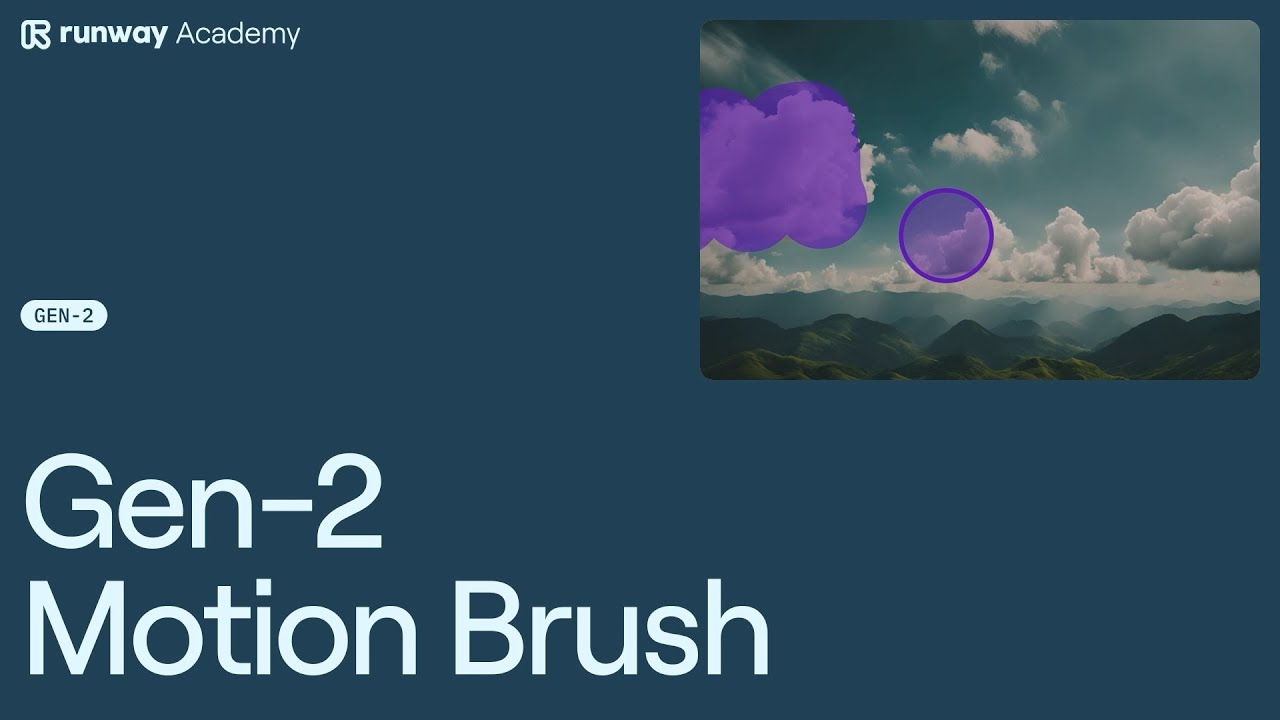
How to Use Motion Brush in Runway
Runway’s Gen-2 director mode introduces an innovative feature called the Motion Brush, a tool that allows users to control motion in specific areas of a video. This article will guide you through the steps to effectively use the Motion Brush in Runway. Getting Started with Gen-2 Director Mode First, open Gen-2 in Runway Dashboard and…
-

Runway Gen-2 Style Presets
The Runway AI Team has released an exciting new feature in the latest version of Runway AI Gen-2, focusing on enhancing control beyond mere movement to encompass style and art direction. This innovative feature, known as Style Presets, enables users to create content with curated styles effortlessly, eliminating the need for complex prompting. Current Style…
-
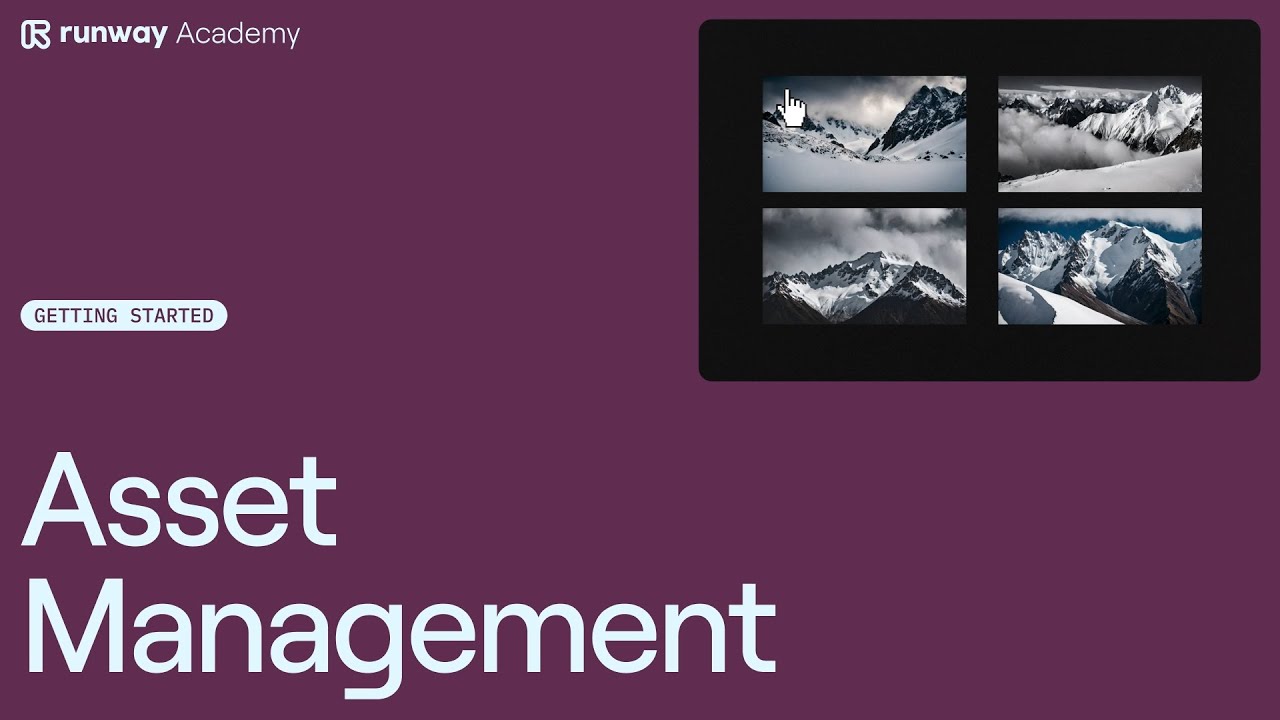
Asset Management in Runway
The process of Asset Management in Runway begins with the simple act of navigating to the assets folder and clicking the upload button. This straightforward action allows users to upload assets from their computers. The system is designed to label media by type, facilitating easy sorting later on. To further enhance organization, users can create…
-
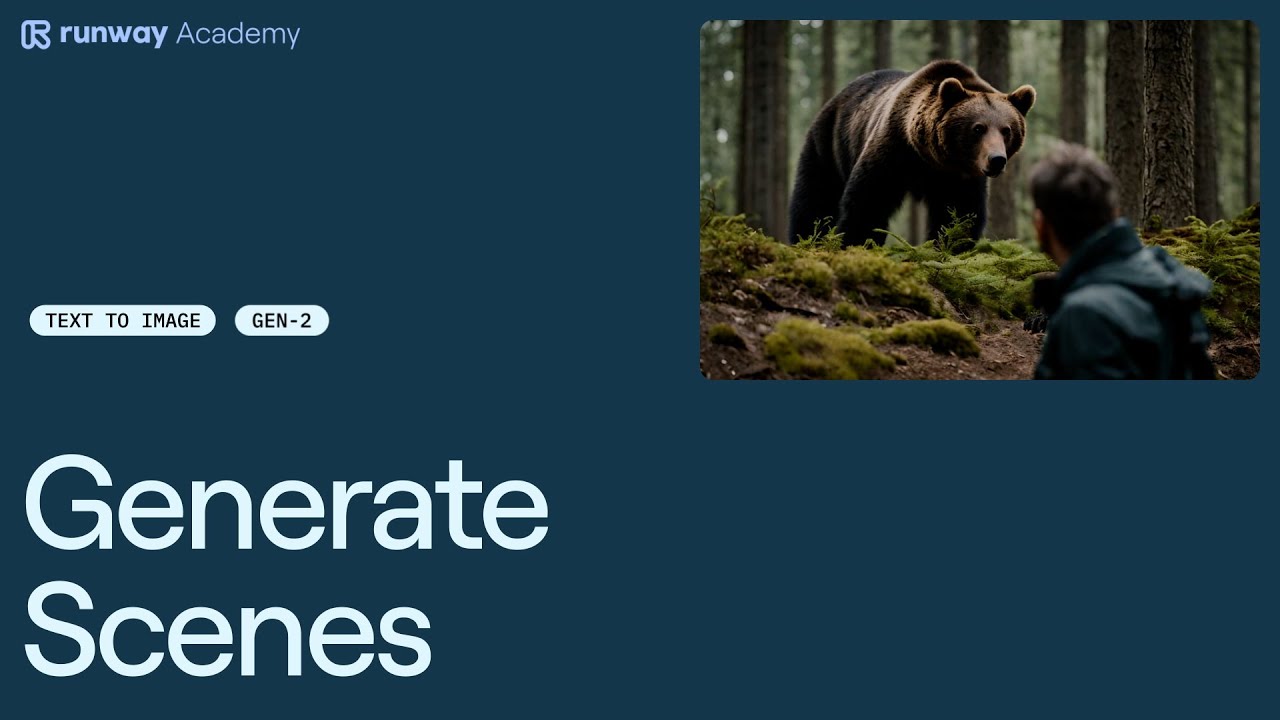
How to Generate Scenes in Runway
Creating dynamic and visually appealing scenes in Runway can be an exciting process, especially with the Gen-2 feature. This guide will walk you through the steps to create a three-camera setup scene, using the example of a man encountering a bear. This setup typically includes a wide shot, a medium shot, and a close-up. Step…
-
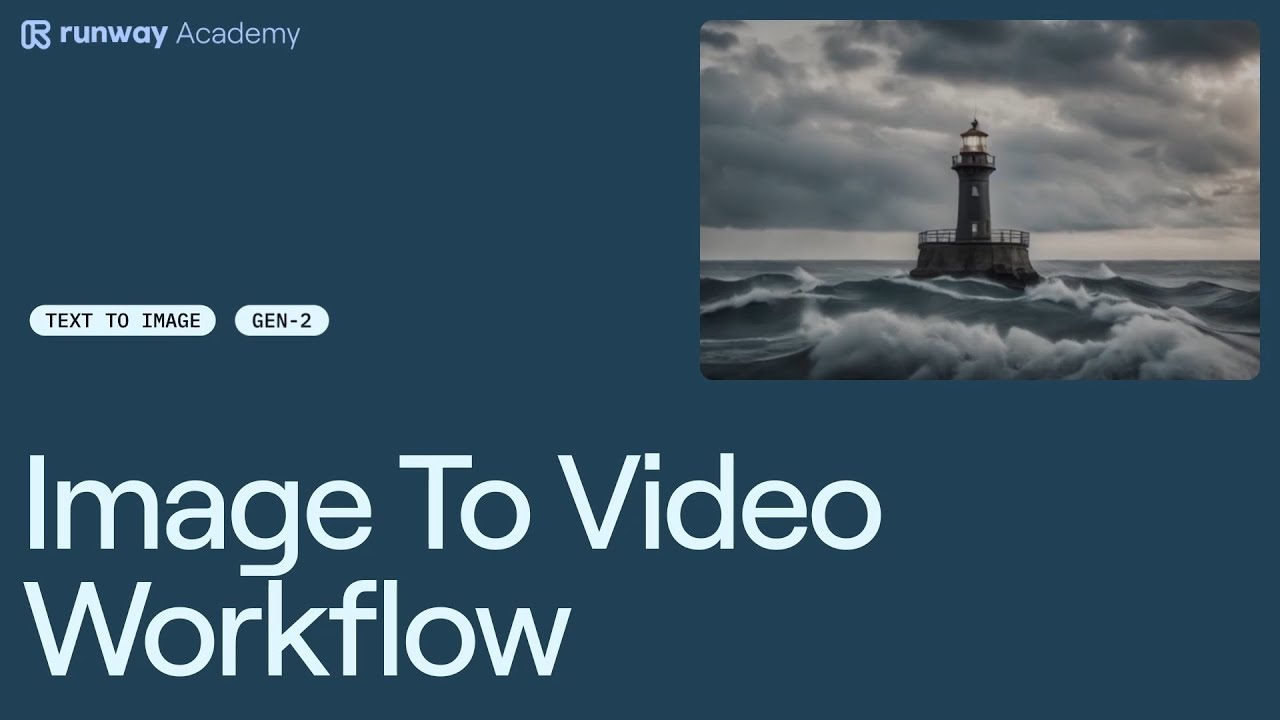
Runway Image to Video Workflow
Learn how to use Text to Image for use with Gen-2 Image to Video in Runway. Step 1: Open Text to Image Start by opening the Text to Image model from your Runway dashboard. Step 2: Enter a Prompt Initiate the process by entering a descriptive prompt that will guide the image generation. Step 3:…
-

Navigating Runway Workspaces
Runway AI offers a unique and efficient way to manage creative projects through its workspace feature. When you first sign up for a Runway account, you are automatically assigned a personal workspace. This personal workspace is your private area where you can manage your projects and workflows. To view your personal workspace, simply click on…
-
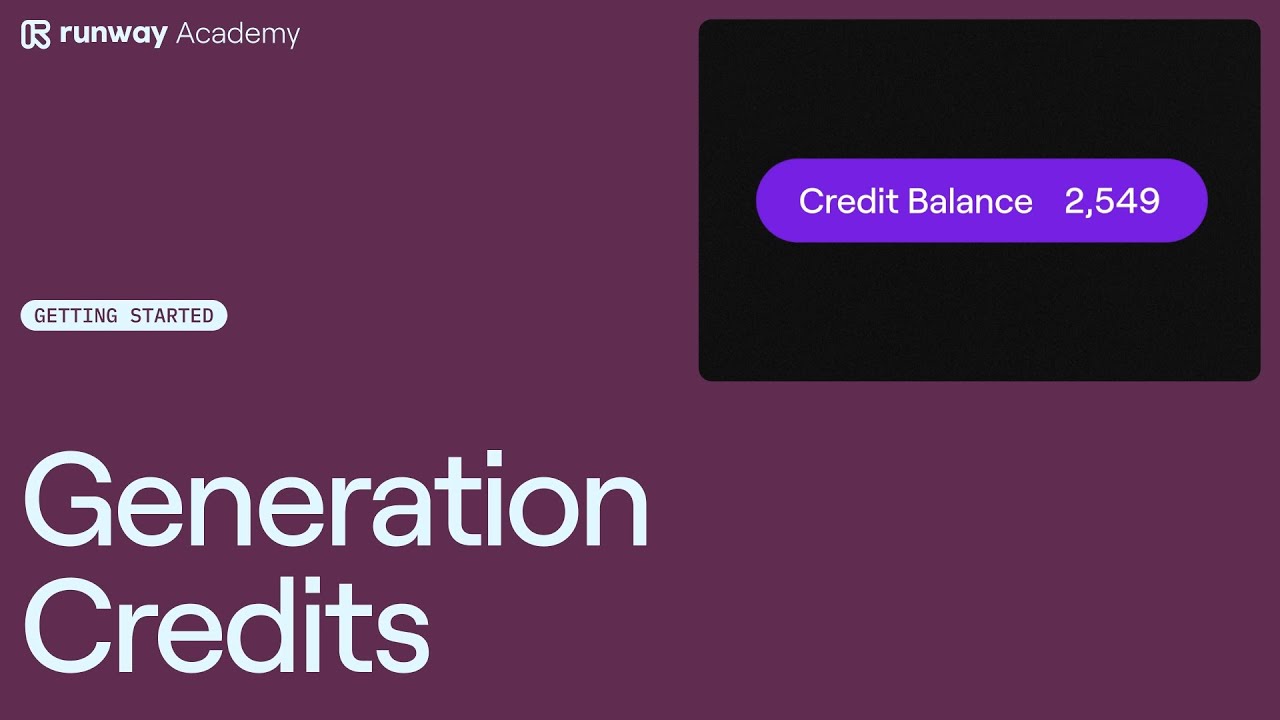
Runway Credits
Runway AI operates on a credit-based system, which is integral to accessing its generative tools and custom model training features. The number of Runway Generation Credits available to a user depends on their plan tier. To check your plan tier and credit balance, simply navigate to the workspace settings and select ‘Plans and Billing’. Plan…