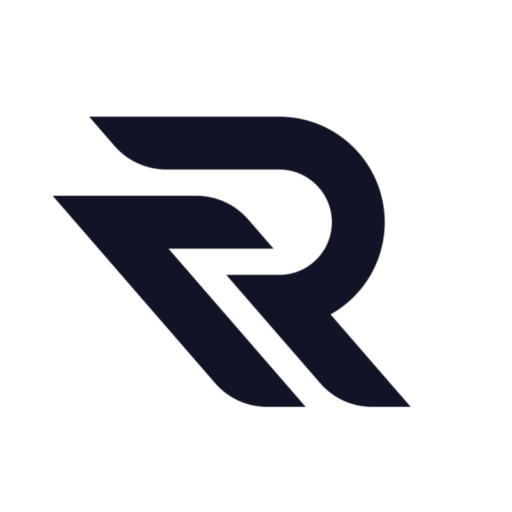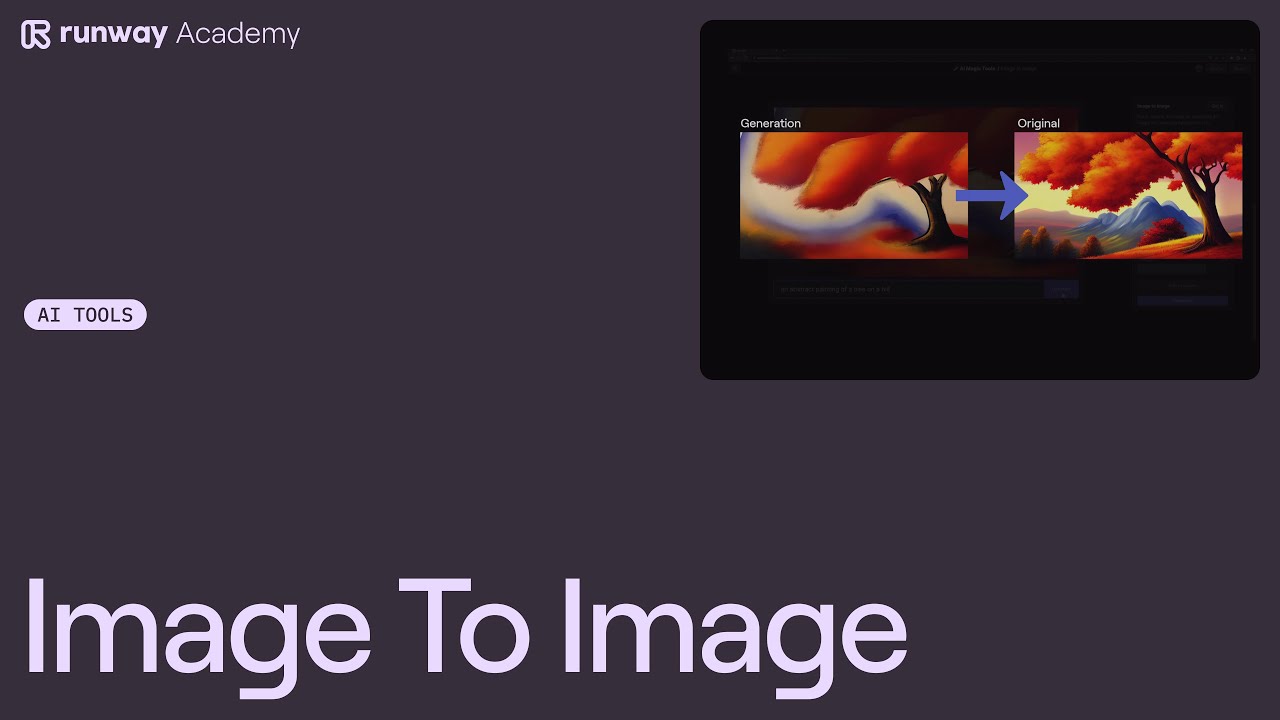Runway, a cutting-edge platform for creative projects, offers a fascinating tool known as “Image to Image Magic.” This tool allows users to transform images into stunning sequences, offering a blend of creativity and technology. In this article, we’ll explore how to use this feature effectively, as demonstrated in a tutorial from Runway Academy.
Step 1: Preparing Your Video
The first step involves preparing your video. It’s advisable to isolate the subject from the background.
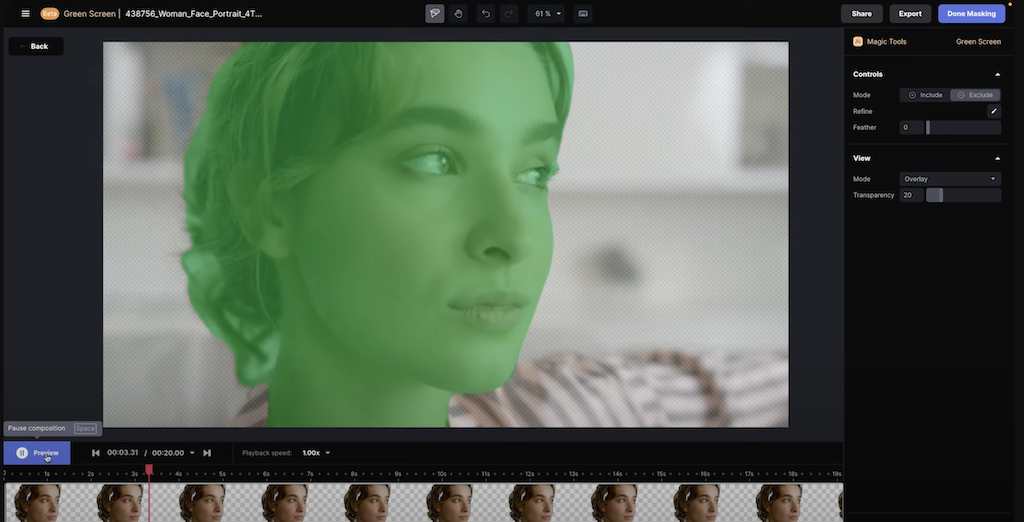
This separation provides more flexibility for later stages. Once you have your subject and background separated, export the footage as a PNG sequence.
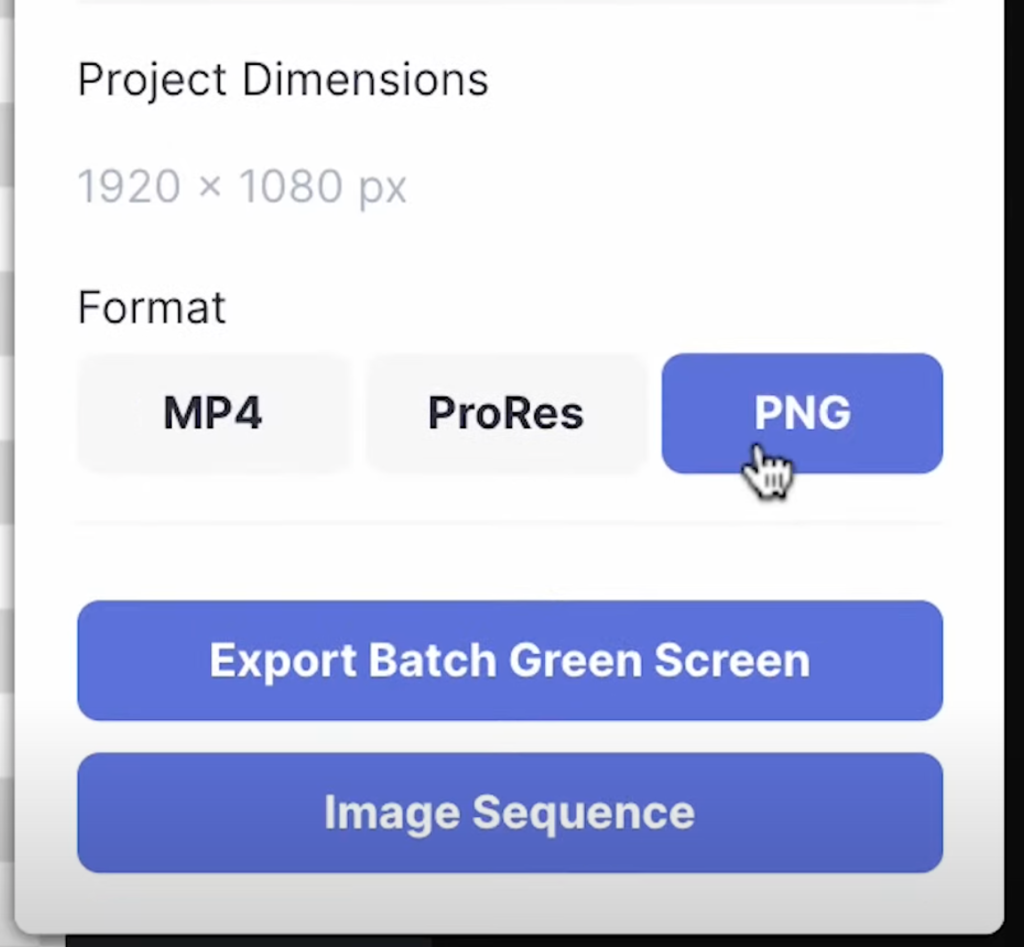
This format is crucial for the next steps in the process.
Step 2: Using the Image to Image Magic Tool
After exporting your video, you’ll have a folder containing sequential frames.
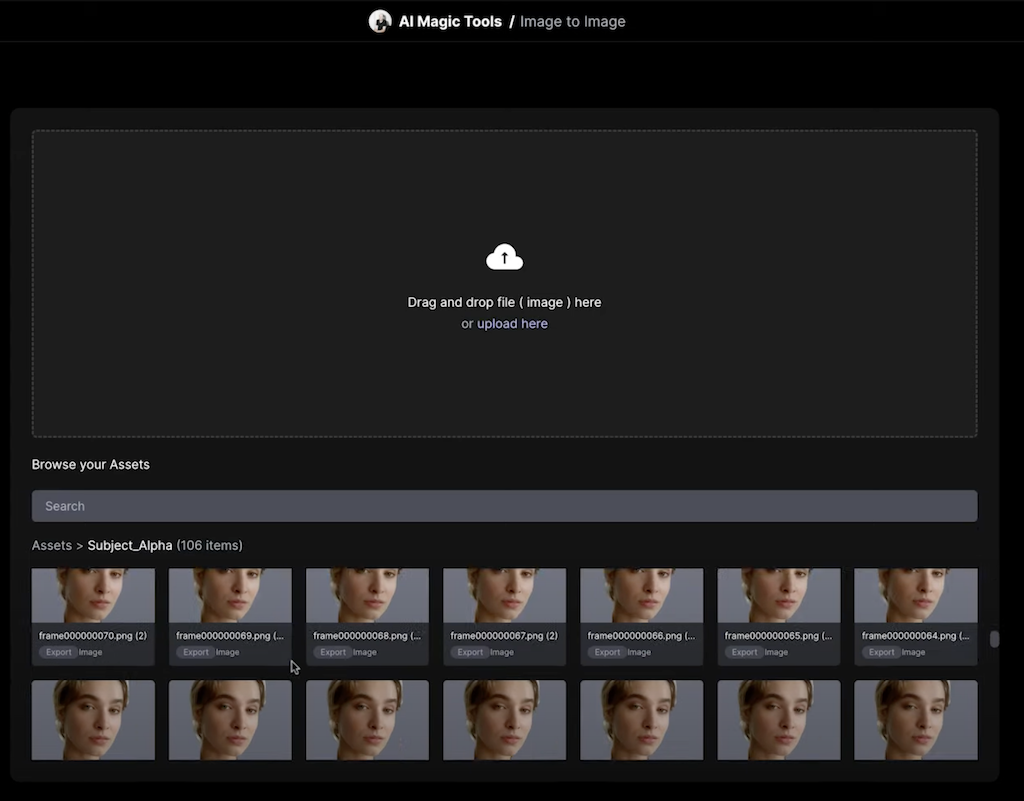
Begin by selecting the first frame in the sequence as your test frame. The key here is to describe the entire scene as accurately as possible. Include details about the style you’re aiming for.
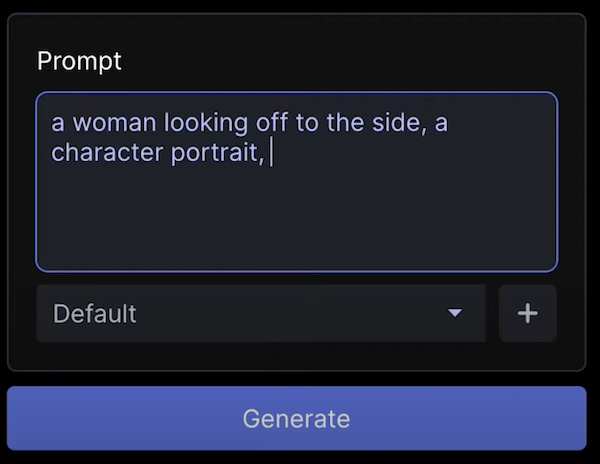
It’s important to get this right from the start, as the look you choose here will set the tone for the rest of your project.
Step 3: Generating and Selecting Frames
With your description set, you can start generating new frames. Pay attention to the output, especially if you find one that you particularly like. By locking the seed number and keeping the prompt unchanged, you can expect similar results with each new generation. It’s a good practice to save the frames you prefer. If you have a large number of images, it’s okay to select frames at intervals (every few frames or even every 10 frames).

Step 4: Saving and Organizing
As you generate new frames, make sure to save them in the assets library. This organization will be helpful when you’re assembling the new frames later on.
Step 5: Assembling and Finalizing
The final step is to assemble these new frames back in your video editor. This process creates a unique animated sequence.
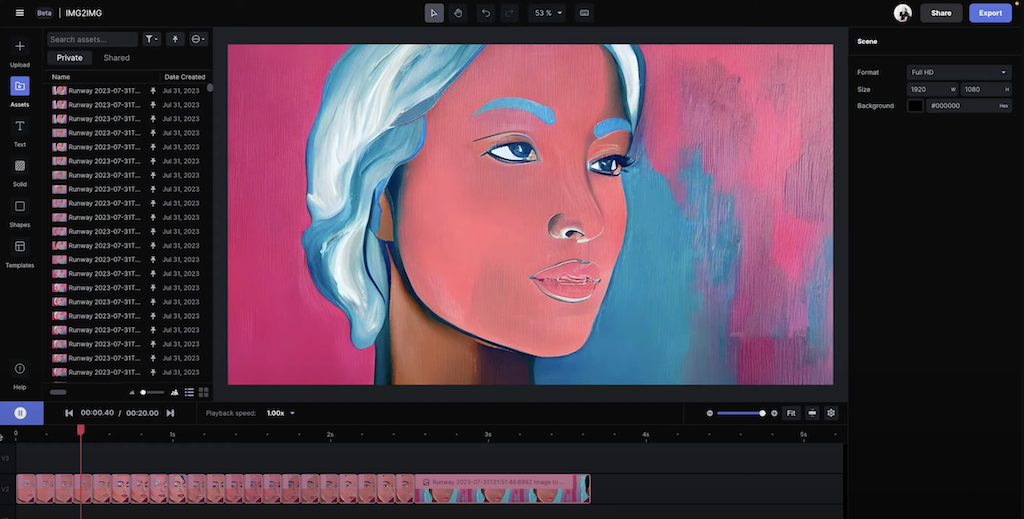
You can then tweak color or add other small details to enhance your creation.
Watch the full video tutorial:
Conclusion
Creating animated vignettes using Runway’s Image to Image Magic tool is a process that combines creativity with technology. By following these steps, you can transform ordinary videos into extraordinary sequences, adding a unique flair to your projects. Remember, the key is in the details – from the initial description to the final assembly. With patience and creativity, the possibilities are endless.
Thank you for reading, and if you’re interested in exploring more about Runway, don’t hesitate to reach out through the platform’s dashboard.
Read other guides: