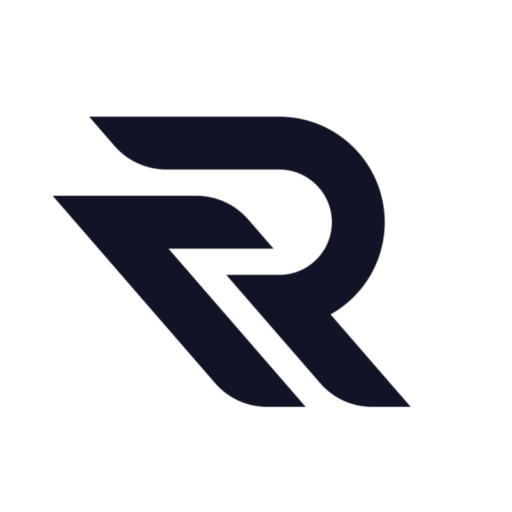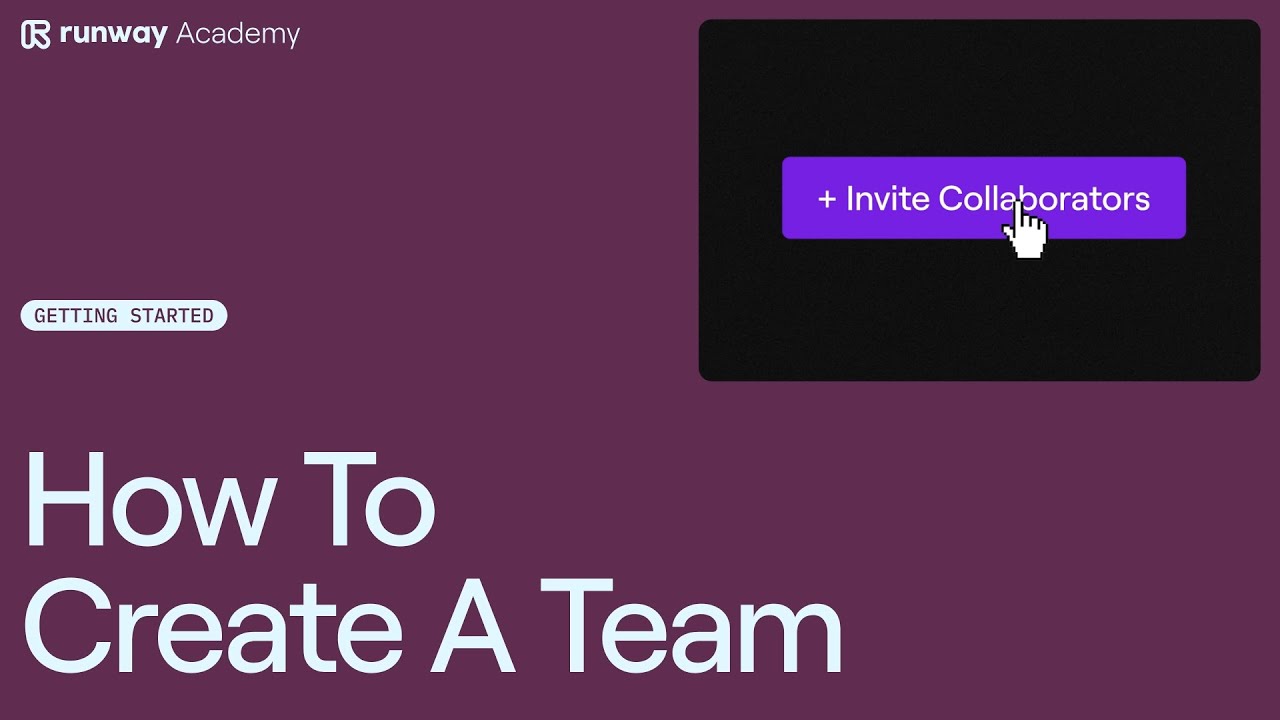Creating a team in Runway is a straightforward process. It enhances collaboration and project management. Here’s a simple guide to get you started.
Step 1: Invite Collaborators
Begin by clicking the ‘Invite Collaborators’ button at https://app.runwayml.com. This is found on the dashboard of the primary account holder.
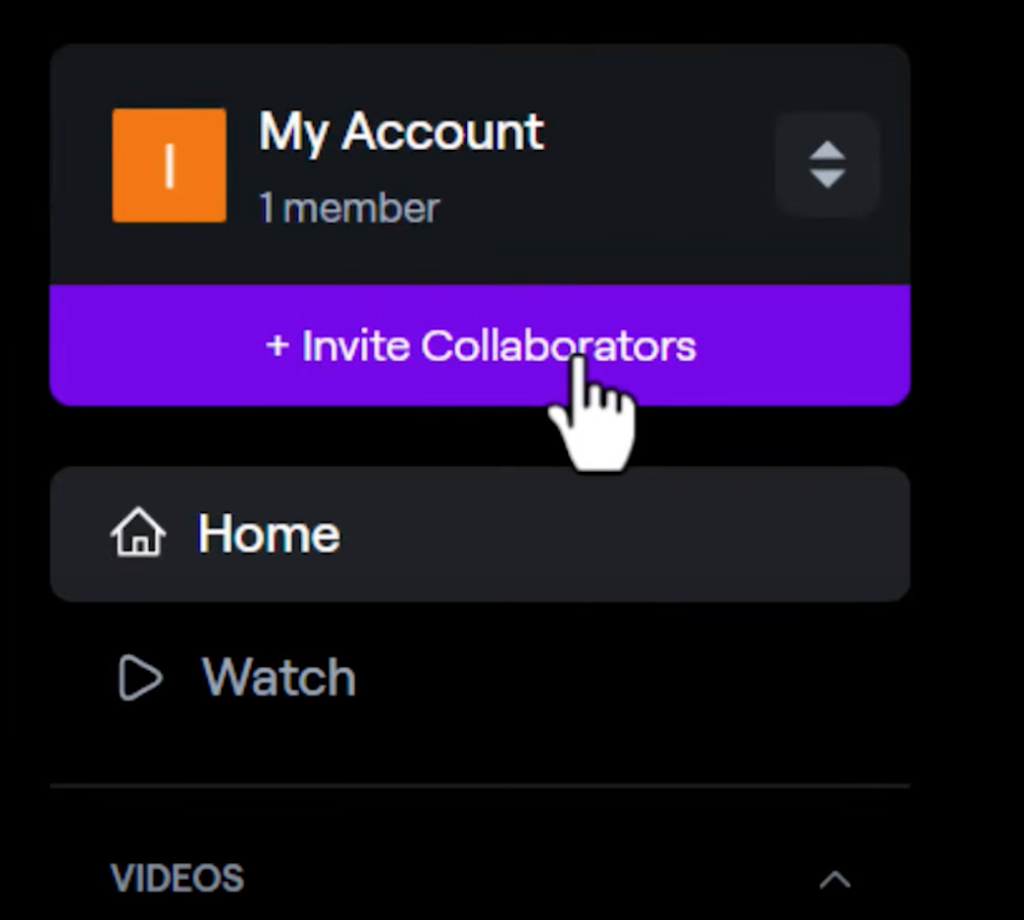
Step 2: Enter Emails
Enter the email addresses of the individuals you want to add to your team.
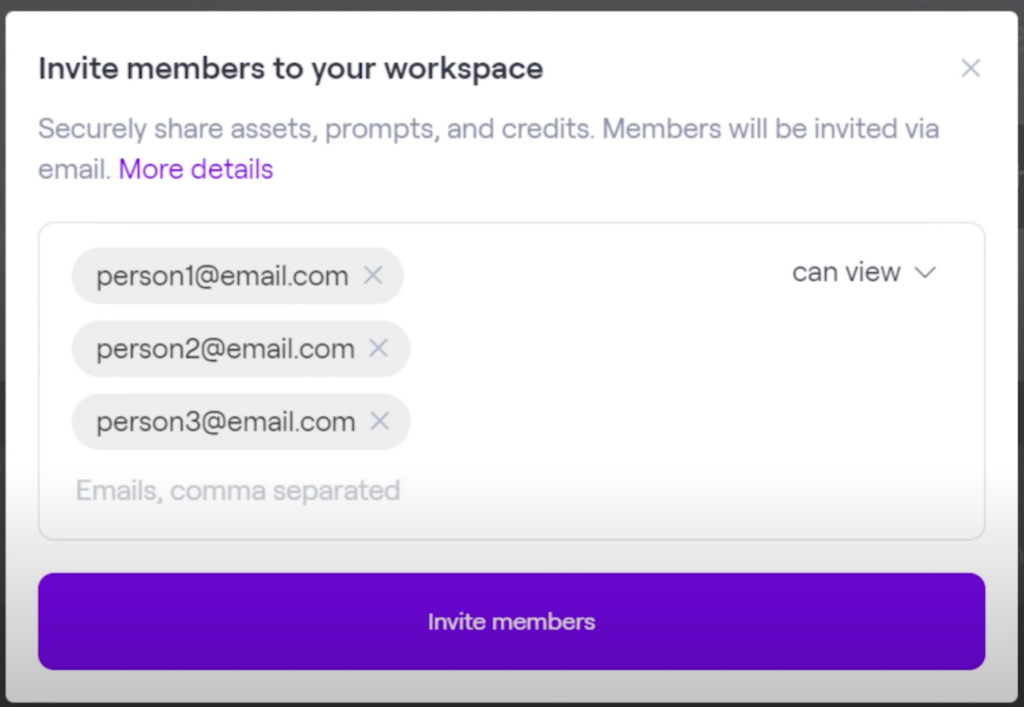
Step 3: Assign Access Levels
You can assign different access levels to each team member:
- View Only: Members can see and download content but cannot modify it.
- Edit Access: Members can use all Runway tools to create and share within the team.
- Admin Access: Admins have the same capabilities as editors, plus they can add or remove team members and view billing information.
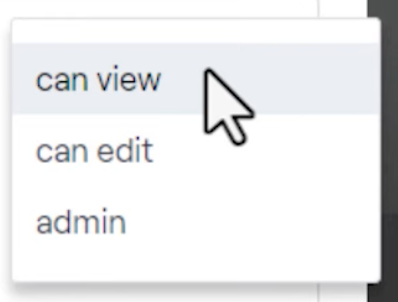
Step 4: Admins and Editors
Typically, teams have one or two admins. The rest of the members usually have editing access.
Step 5: Customize Your Team
To change your team’s name and profile image, go to ‘My Workspace Settings’. Here, you can upload a new photo and rename your team.
Need Help?
If you have questions or need feedback about creating a team, don’t hesitate to reach out. Contact your Runway representative or use the help button on your dashboard.
Creating a team in Runway streamlines your creative process. It allows for better collaboration and efficient project management. Follow these steps, and you’ll have your team up and running in no time!
Read other articles: