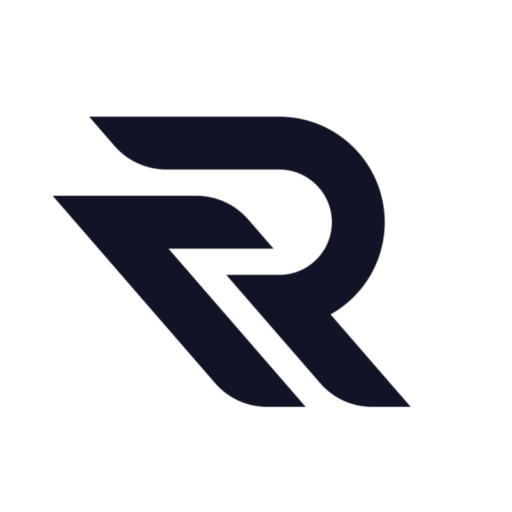Runway Gen-3 offers an innovative way to transform videos using AI. This guide will walk you through the process of using the video-to-video feature in the Gen-3 Alpha version, helping you stylize your videos with ease.
Getting Started with Video to Video in Gen-3
To begin using the video-to-video feature in Runway Gen-3, log into your account and navigate to the Generative Video tool from your dashboard.
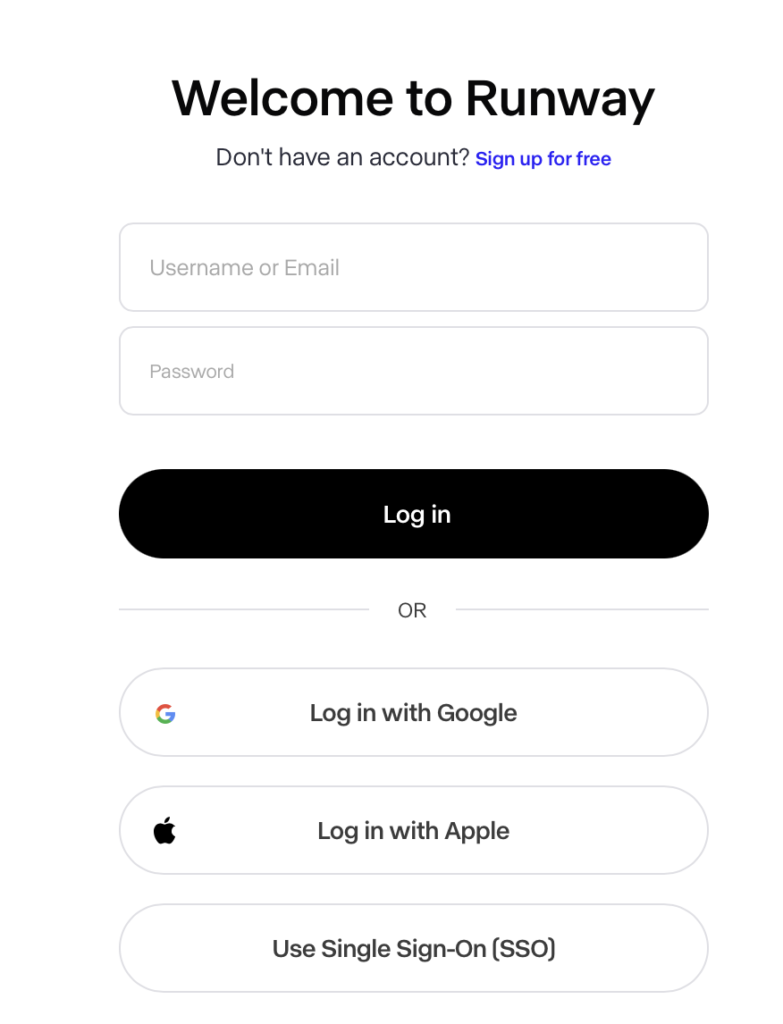
Ensure that Gen-3 Alpha is selected from the model dropdown, as video-to-video functionality is not yet available for the Gen-3 Alpha Turbo model. This feature allows you to transform videos using creative prompts and style presets, making it perfect for unique video stylization.
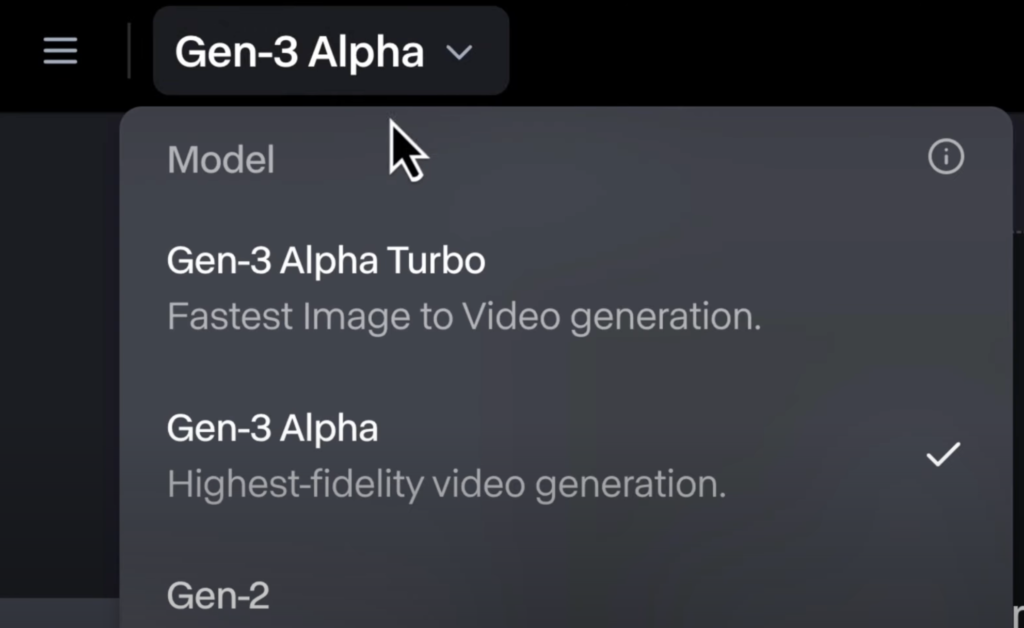
Before proceeding, you need to upload a source video in a widescreen 16:9 format. The video should be short; videos up to 5 seconds long will cost 50 credits, while videos between 5 and 10 seconds will cost 100 credits. Once your video is uploaded, you can add a text prompt to describe the style or artistic direction you want for your video.
Adjusting Structure Transformation
After setting up your video and text prompt, you have the option to adjust the structure transformation in the settings menu. This adjustment allows you to control how closely the output video follows the structure of the original. Lower values ensure that the output adheres more strictly to the input video’s structure, while higher values allow for more deviation, adding a unique twist to your video transformation.
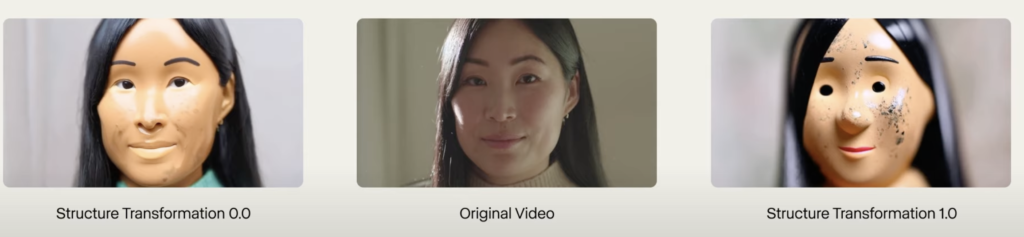
Once you’re satisfied with your settings, click the Generate button to create your new video. For those who need some inspiration, Runway Gen-3 provides Examples below the prompt box.
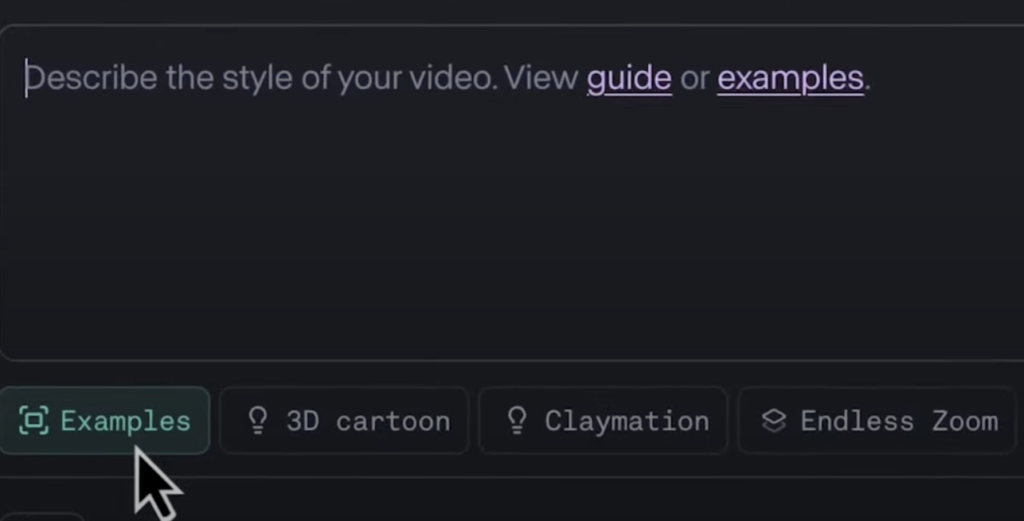
These examples include custom style presets with predefined structure transformation values. You can further personalize them by editing the text prompt to match your scene description and then generating the video.
Experimenting with Styles and Effects
The video-to-video feature in Runway Gen-3 Alpha is ideal for experimenting with different art styles, lighting conditions, textures, and color palettes. You can try motion tracking to change the positioning of objects in your video, or distort the video in interesting ways for a surreal effect.
Additionally, using face filters can alter facial features or expressions in the video before applying your chosen style, adding another layer of customization.

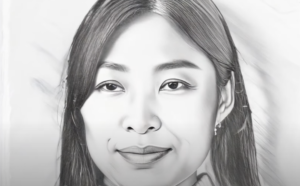

This tool opens up creative possibilities, allowing you to push the boundaries of video art. It’s a great way to explore different visual aesthetics and bring new life to your footage. As you experiment, you can make your projects stand out with unique transformations and styles.
Learning and Engaging with the Runway Community
If you’re new to Gen-3 Alpha or need additional help, be sure to read the Gen-3 Alpha help article available on the Runway website. It contains a wealth of tips and tricks to help you get the most out of the video-to-video feature. Additionally, consider joining the Runway Discord community, where you can connect with other creators, share your work. There you will see how others are leveraging Gen-3 Alpha in their projects.
For any questions or direct support, there’s a support button available on your dashboard. You can reach out at any time for assistance with the video-to-video process or other features in Runway Gen-3. This community and support network is a valuable resource as you explore the creative possibilities of video transformation.
Using the video-to-video feature in Runway Gen-3 Alpha, you can transform your video projects into artistic masterpieces. With a few simple adjustments and prompts, you’ll be able to create stunning visual experiences tailored to your creative vision. Happy creating!